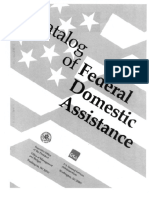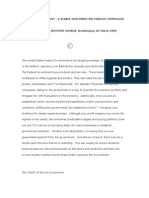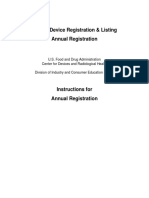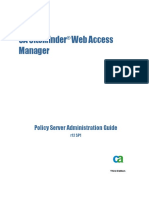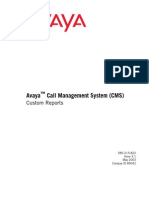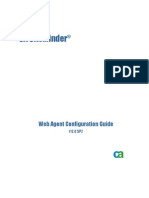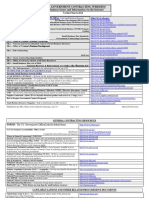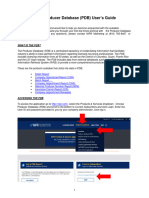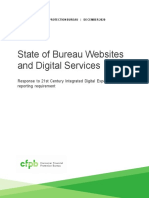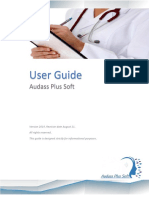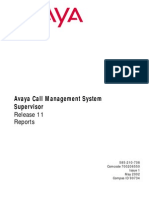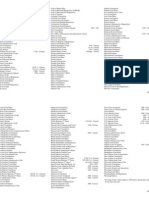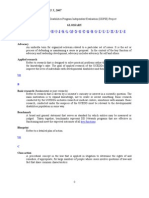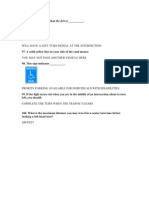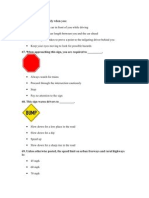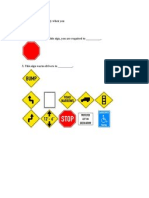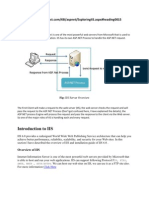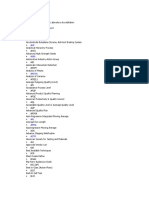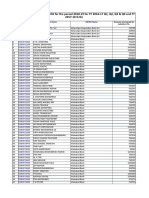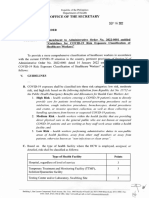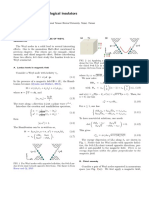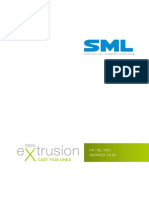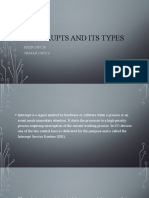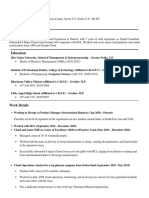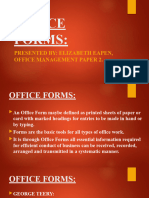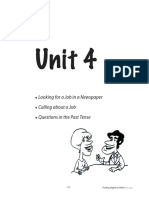0% found this document useful (0 votes)
100 views18 pagesCFDA Public User Guide
This Instruction Manual has been prepared solely for the benefit of CFDA.gov users. The recipient hereby agrees that the information contained in this Instruction Manual, in whole or part, is proprietary. It will not reproduce or redistribute such Instruction Manual, discuss the information contained herein or make reproductions without the prior written approval of the IAE.
Uploaded by
ellieboo39Copyright
© Attribution Non-Commercial (BY-NC)
We take content rights seriously. If you suspect this is your content, claim it here.
Available Formats
Download as PDF, TXT or read online on Scribd
0% found this document useful (0 votes)
100 views18 pagesCFDA Public User Guide
This Instruction Manual has been prepared solely for the benefit of CFDA.gov users. The recipient hereby agrees that the information contained in this Instruction Manual, in whole or part, is proprietary. It will not reproduce or redistribute such Instruction Manual, discuss the information contained herein or make reproductions without the prior written approval of the IAE.
Uploaded by
ellieboo39Copyright
© Attribution Non-Commercial (BY-NC)
We take content rights seriously. If you suspect this is your content, claim it here.
Available Formats
Download as PDF, TXT or read online on Scribd
/ 18