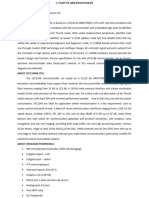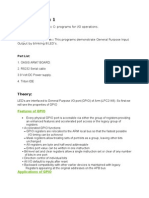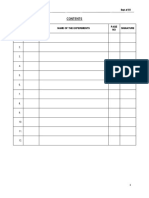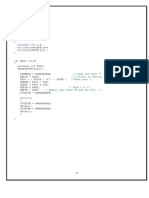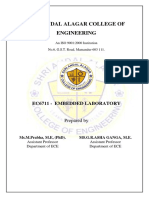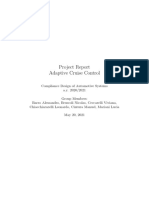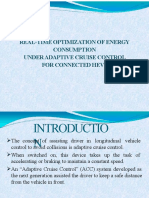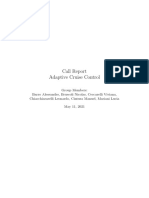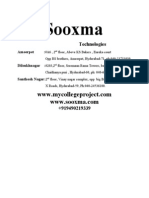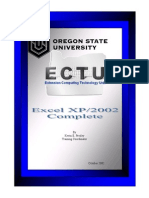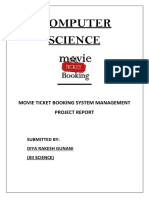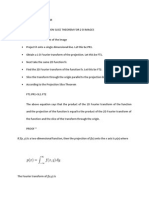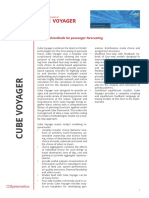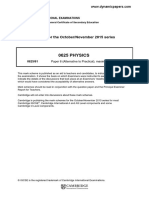0% found this document useful (0 votes)
139 views25 pagesMyarm 7 Tutorial
This document provides an overview and instructions for using the MYARM-7 development board. It includes the following key points:
- The MYARM-7 board features an LPC2148 ARM microcontroller with 32kB RAM, 512kB flash, 14 ADC channels and supports power from 12V or 5V sources.
- It has two serial ports, COM0 and COM1, connected to onboard USB-TTL converters. COM0 also supports dumping programs via a .hex file.
- The board has multiple IO ports, an onboard buzzer, LCD, temperature sensor, and potentiometer connected to the ADC.
- Software development is done using Keil uVision3 IDE, including
Uploaded by
Praful YadavCopyright
© © All Rights Reserved
We take content rights seriously. If you suspect this is your content, claim it here.
Available Formats
Download as DOCX, PDF, TXT or read online on Scribd
0% found this document useful (0 votes)
139 views25 pagesMyarm 7 Tutorial
This document provides an overview and instructions for using the MYARM-7 development board. It includes the following key points:
- The MYARM-7 board features an LPC2148 ARM microcontroller with 32kB RAM, 512kB flash, 14 ADC channels and supports power from 12V or 5V sources.
- It has two serial ports, COM0 and COM1, connected to onboard USB-TTL converters. COM0 also supports dumping programs via a .hex file.
- The board has multiple IO ports, an onboard buzzer, LCD, temperature sensor, and potentiometer connected to the ADC.
- Software development is done using Keil uVision3 IDE, including
Uploaded by
Praful YadavCopyright
© © All Rights Reserved
We take content rights seriously. If you suspect this is your content, claim it here.
Available Formats
Download as DOCX, PDF, TXT or read online on Scribd
/ 25