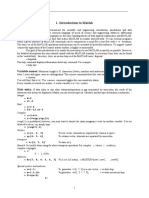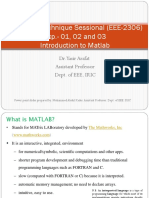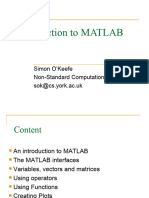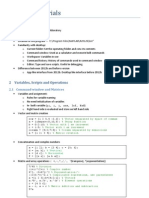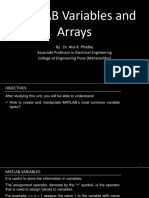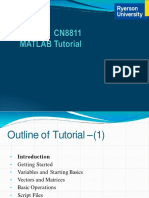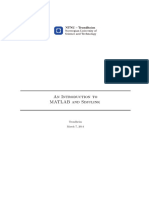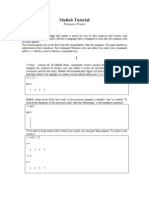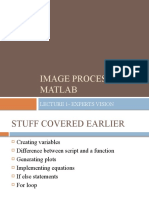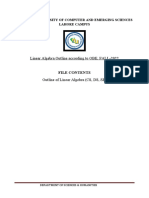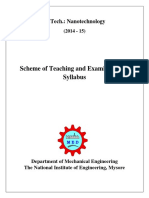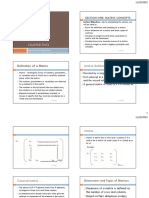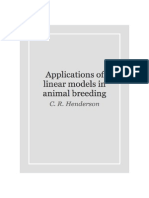0% found this document useful (0 votes)
98 views54 pagesIntroduction To MATLAB: Mechatronics System Design
Here are 5 things to do with variables in MATLAB:
1. Create a scalar variable named x and assign it the value 3.14.
2. Create a row vector named v with elements 1, 2, 3.
3. Create a matrix named A with 2 rows and 3 columns with elements from 1 to 6.
4. Save your variables x, v, and A to a file called 'myvars.mat'.
5. Clear all variables from the workspace and then load the 'myvars.mat' file to bring the variables back.
Uploaded by
bestatscienceCopyright
© © All Rights Reserved
We take content rights seriously. If you suspect this is your content, claim it here.
Available Formats
Download as PDF, TXT or read online on Scribd
0% found this document useful (0 votes)
98 views54 pagesIntroduction To MATLAB: Mechatronics System Design
Here are 5 things to do with variables in MATLAB:
1. Create a scalar variable named x and assign it the value 3.14.
2. Create a row vector named v with elements 1, 2, 3.
3. Create a matrix named A with 2 rows and 3 columns with elements from 1 to 6.
4. Save your variables x, v, and A to a file called 'myvars.mat'.
5. Clear all variables from the workspace and then load the 'myvars.mat' file to bring the variables back.
Uploaded by
bestatscienceCopyright
© © All Rights Reserved
We take content rights seriously. If you suspect this is your content, claim it here.
Available Formats
Download as PDF, TXT or read online on Scribd
/ 54