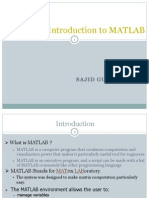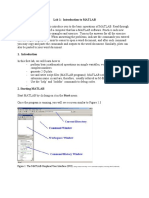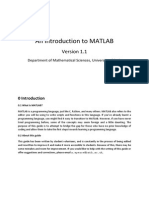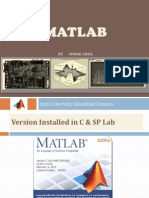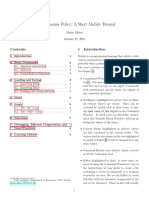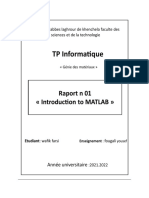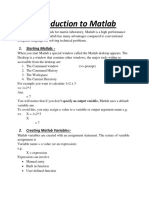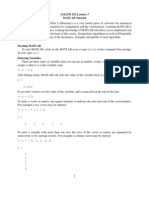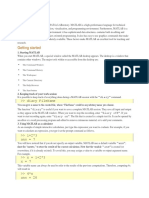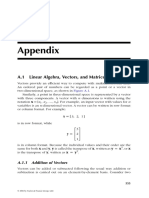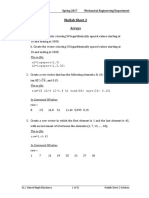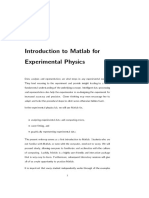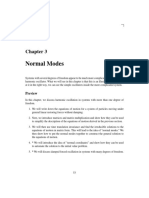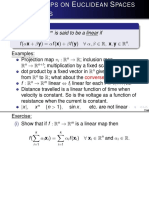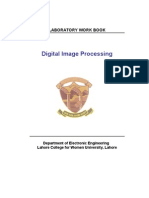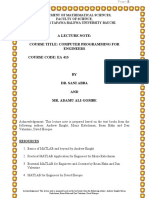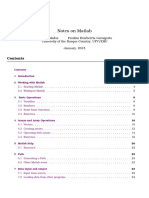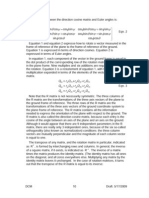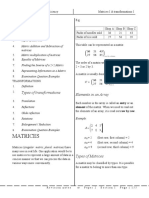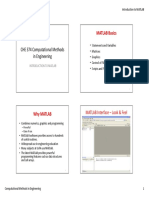0% found this document useful (0 votes)
43 views73 pagesMatlab Intro 1
This document provides an introduction to MATLAB. It describes what MATLAB is and its main functionality, which includes matrix manipulation, data analysis, graphics, and visualization. Hundreds of built-in functions are available, and additional toolboxes can be purchased for tasks like image processing, signal processing, and optimization. MATLAB is an interactive environment where commands are interpreted one line at a time or can be scripted into functions. The basic data structure is the matrix, and operations are applied to whole matrices at once for efficiency. Variables, vectors, and matrices are introduced and methods for creating, accessing, and changing their elements are described.
Uploaded by
HbAlgCopyright
© © All Rights Reserved
We take content rights seriously. If you suspect this is your content, claim it here.
Available Formats
Download as PPT, PDF, TXT or read online on Scribd
0% found this document useful (0 votes)
43 views73 pagesMatlab Intro 1
This document provides an introduction to MATLAB. It describes what MATLAB is and its main functionality, which includes matrix manipulation, data analysis, graphics, and visualization. Hundreds of built-in functions are available, and additional toolboxes can be purchased for tasks like image processing, signal processing, and optimization. MATLAB is an interactive environment where commands are interpreted one line at a time or can be scripted into functions. The basic data structure is the matrix, and operations are applied to whole matrices at once for efficiency. Variables, vectors, and matrices are introduced and methods for creating, accessing, and changing their elements are described.
Uploaded by
HbAlgCopyright
© © All Rights Reserved
We take content rights seriously. If you suspect this is your content, claim it here.
Available Formats
Download as PPT, PDF, TXT or read online on Scribd
/ 73