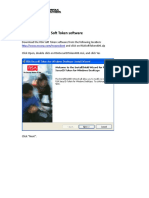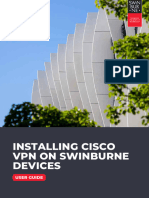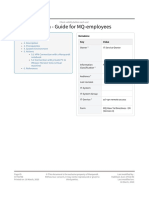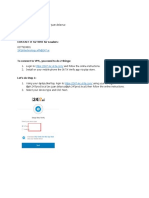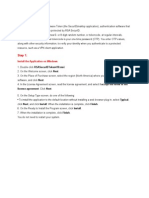0% found this document useful (0 votes)
75 views5 pagesWindows 8.1 VPN Setup Guide
User instructions for connecting to VPN using Cisco AnyConnect on Windows 8.1 are provided. The steps are: [1] Search for and open Cisco AnyConnect, [2] Click connect and enter username with "corp\" prefix and token code, [3] Create a new 4-8 digit PIN and enter PIN + token code for authentication. Troubleshooting assistance is available by calling the helpdesk.
Uploaded by
Arvy Lagahit RamosCopyright
© © All Rights Reserved
We take content rights seriously. If you suspect this is your content, claim it here.
Available Formats
Download as DOCX, PDF, TXT or read online on Scribd
0% found this document useful (0 votes)
75 views5 pagesWindows 8.1 VPN Setup Guide
User instructions for connecting to VPN using Cisco AnyConnect on Windows 8.1 are provided. The steps are: [1] Search for and open Cisco AnyConnect, [2] Click connect and enter username with "corp\" prefix and token code, [3] Create a new 4-8 digit PIN and enter PIN + token code for authentication. Troubleshooting assistance is available by calling the helpdesk.
Uploaded by
Arvy Lagahit RamosCopyright
© © All Rights Reserved
We take content rights seriously. If you suspect this is your content, claim it here.
Available Formats
Download as DOCX, PDF, TXT or read online on Scribd
/ 5