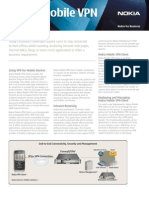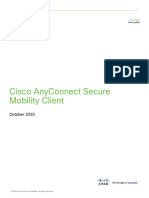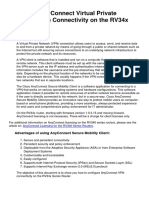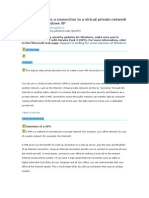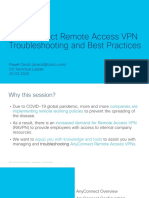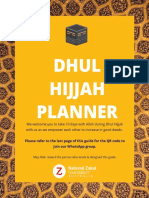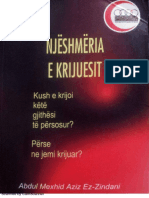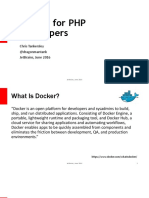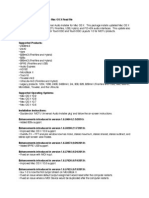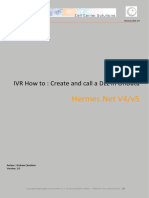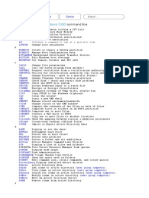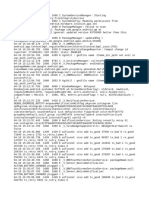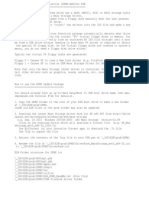How to connect to AnyConnect VPN
Open the AnyConnect client Connect
1. Connect to internet 1. Select the server closest to your location and click on the name
2. On your desktop, double click on the AnyConnect VPN icon or 2. Click on Connect to open the VPN connection
click on the icon in the task bar notification area 3. Once connected, a login prompt appears, proceed with the
login
2
3. The AnyConnect VPN client window appears
Note: If the connection attempt fail, try another server near your
location.
1 © Nokia 2017
Nokia internal use
�How to connect to AnyConnect VPN
Option 1: Microsoft Authenticator Option 2: Microsoft Authenticator Option 3: Call-back
app/verification code app / notification authentication
1. Add your Nokia email address and network 1. Add your Nokia email address and network 1. Add your Nokia email address and
password, and click on OK password, and click on OK network password, and click on OK
2. Open the Authenticator app and add the 2. View the Microsoft Authenticator app 2. Take the call and press the pound key
verification code in the Answer field notification on your smartphone or tablet when requested
3. Click on Continue to get access 3. Select Verify to get access
1 1 1
2 © Nokia 2017
Nokia internal use
�Legacy ways to connect to
AnyConnect VPN
Note that the RSA and MobilePass tokens will be taken out of use, switch to using the
Authenticator app or phone call-back authentication.
3 © 2016 Nokia
Nokia internal use
�How to connect to AnyConnect VPN
Sign in: Sign in:
SoftToken with SecurID integration Mobile RSA SecurID soft token
1. Add your username (NSN-INTRA login name) to the 1. On your PC, add your username (NSN-INTRA login name) to the
Username field Username field
2. Type only your PIN code 2. On your mobile device, open the SecurID app and type in your
3. Press OK PIN
3. On your PC, add the displayed passcode to the Passcode field
4. Click on OK
1
2 1 2
3
3
4
4 © Nokia 2017
Nokia internal use
� How to connect to AnyConnect VPN
Sign in: Sign in:
PC RSA SecurID soft token Safenet MobilePASS
1. Add your username (NSN-INTRA 1. Add your credentials in the format CSL@alu to the
login name) to the Username field 1 Username field.
2. Open SecurID SoftToken, type 2. Type in your Safenet MobilePASS code (6 digits) to
your PIN code and click the arrow the Passcode field
button 4 3. Click on OK
3. Click on Copy
4. Paste the copied passcode to the
PIN or Passcode field
5. Press OK
1
5 2
2
3
3
5 © Nokia 2017
Nokia internal use
�How to connect to the AnyConnect VPN client
AnyConnect settings Next token code mode
If your AnyConnect client goes into Next token
mode, then wait for the next token code to appear
and use that one instead.
1. Enter the new token code only (no PIN) into the
Answer field
1
NRA AnyConnect VPN client retains resources NRA AnyConnect VPN client automatically
assigned to the VPN session if it is disrupted checks for new software version each time it
and attempts to reconnect to secure gateway. connects to the secure GW. This functionality 2. Click on Continue
Also after Operating System suspend: “Sleep” can be switched off by you if you want to
and/or “Hibernate” client attempts to reconnect speed up connection process.
automatically to the secure gateway where it
was originally connected.
2
It allows you to run script in Microsoft
environment which cleares Internet Explorer
temporary files – which may be causing
strange behaviour for NRA AnyConnect client
resulting in lack of connectivity to secure GW‘s.
This script will be running each time you The connection will be established and the token will
disconnect from the secure GW work normally again.
6 © Nokia 2017
Nokia internal use