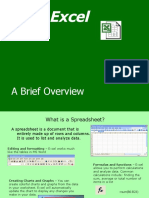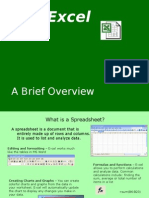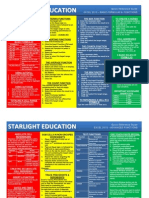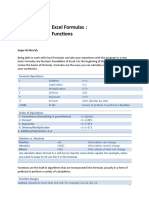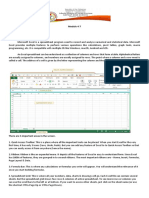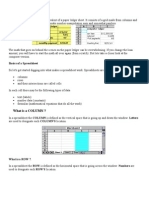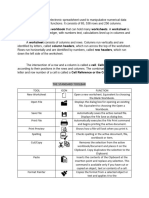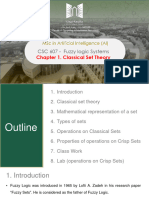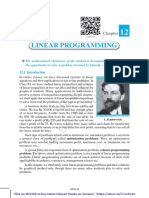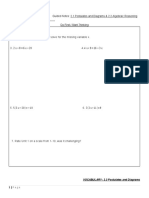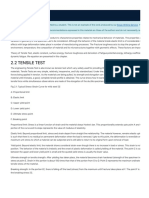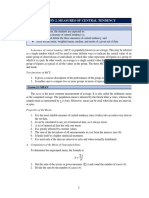0% found this document useful (0 votes)
48 views29 pagesTrainer Excel Basics & Advanced SL - No Topic Min Day 2
Love poems of rumi
Uploaded by
Surabhi.SCopyright
© © All Rights Reserved
We take content rights seriously. If you suspect this is your content, claim it here.
Available Formats
Download as XLSX, PDF, TXT or read online on Scribd
0% found this document useful (0 votes)
48 views29 pagesTrainer Excel Basics & Advanced SL - No Topic Min Day 2
Love poems of rumi
Uploaded by
Surabhi.SCopyright
© © All Rights Reserved
We take content rights seriously. If you suspect this is your content, claim it here.
Available Formats
Download as XLSX, PDF, TXT or read online on Scribd
/ 29