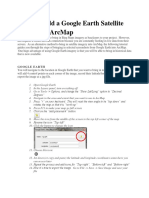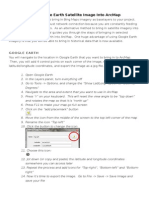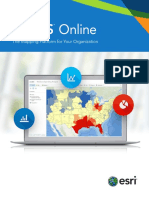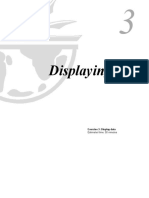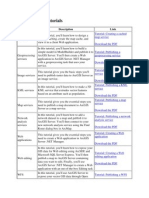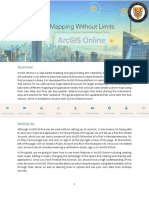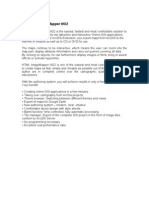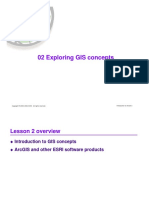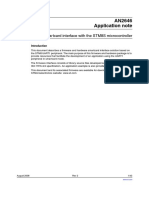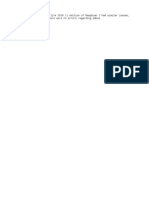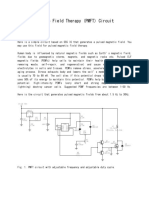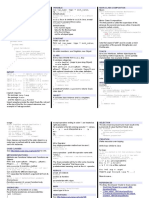0% found this document useful (0 votes)
48 views1 pageGIS Photo Integration Guide
This document provides instructions and links for adding photos to map notes in ArcGIS from personal accounts or Flickr. It also includes links on how to start a basic map or build an ArcGIS Story Map, with a tutorial video and example gallery. Key steps outlined are copying photo URLs from Flickr to embed images in maps and using the ArcGIS Story Map app templates and tutorials to create narrative map stories.
Uploaded by
HowTo HackCopyright
© © All Rights Reserved
We take content rights seriously. If you suspect this is your content, claim it here.
Available Formats
Download as PDF, TXT or read online on Scribd
0% found this document useful (0 votes)
48 views1 pageGIS Photo Integration Guide
This document provides instructions and links for adding photos to map notes in ArcGIS from personal accounts or Flickr. It also includes links on how to start a basic map or build an ArcGIS Story Map, with a tutorial video and example gallery. Key steps outlined are copying photo URLs from Flickr to embed images in maps and using the ArcGIS Story Map app templates and tutorials to create narrative map stories.
Uploaded by
HowTo HackCopyright
© © All Rights Reserved
We take content rights seriously. If you suspect this is your content, claim it here.
Available Formats
Download as PDF, TXT or read online on Scribd
/ 1