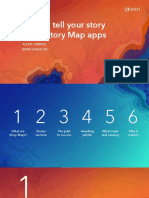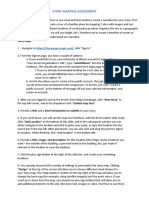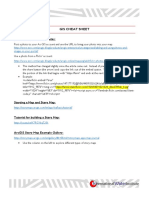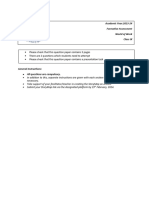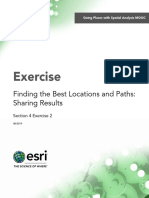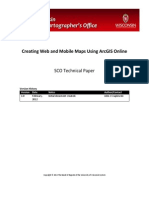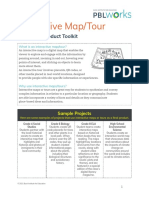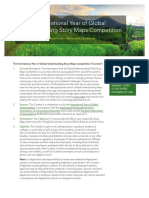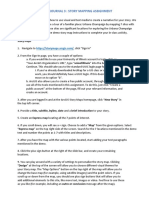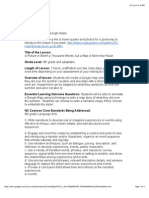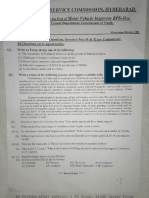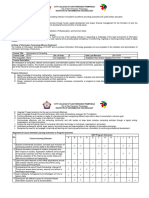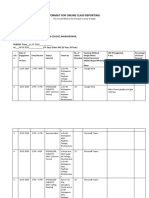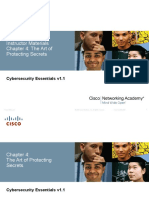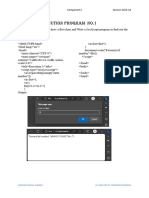0% found this document useful (0 votes)
23 views4 pagesStoryMap Handout Exercise
The ArcGIS Online-Story Map Tutorial provides a guide on creating story maps by combining text, images, and videos using the ArcGIS Online platform. Users must create a free account, familiarize themselves with different story map styles, and follow specific procedures to prepare and upload their content. The tutorial includes hands-on exercises and detailed steps for organizing information and utilizing public domain images for story maps.
Uploaded by
luissantosCopyright
© © All Rights Reserved
We take content rights seriously. If you suspect this is your content, claim it here.
Available Formats
Download as PDF, TXT or read online on Scribd
0% found this document useful (0 votes)
23 views4 pagesStoryMap Handout Exercise
The ArcGIS Online-Story Map Tutorial provides a guide on creating story maps by combining text, images, and videos using the ArcGIS Online platform. Users must create a free account, familiarize themselves with different story map styles, and follow specific procedures to prepare and upload their content. The tutorial includes hands-on exercises and detailed steps for organizing information and utilizing public domain images for story maps.
Uploaded by
luissantosCopyright
© © All Rights Reserved
We take content rights seriously. If you suspect this is your content, claim it here.
Available Formats
Download as PDF, TXT or read online on Scribd
/ 4