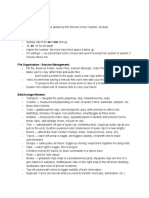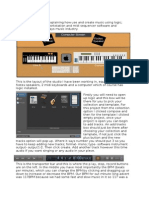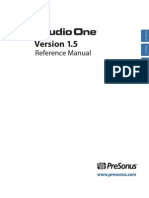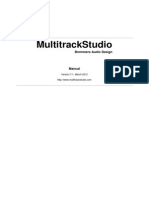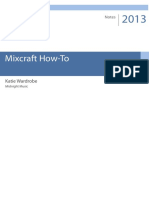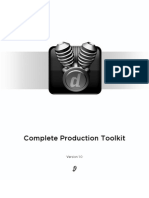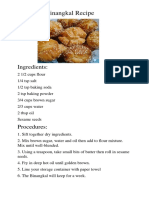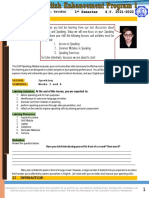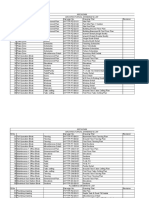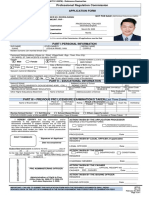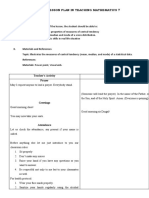0% found this document useful (0 votes)
30 views13 pagesAbleton Live Layout and Functions
The document provides an overview of Ableton Live's layout and functions, detailing the Session and Arrangement Views for live performance and production. It covers preferences for audio and MIDI settings, including device synchronization and track management. Additionally, it explains the use of audio and MIDI effects, track activation, and creating MIDI clips for music production.
Uploaded by
Dimitri CarabasCopyright
© © All Rights Reserved
We take content rights seriously. If you suspect this is your content, claim it here.
Available Formats
Download as PDF, TXT or read online on Scribd
0% found this document useful (0 votes)
30 views13 pagesAbleton Live Layout and Functions
The document provides an overview of Ableton Live's layout and functions, detailing the Session and Arrangement Views for live performance and production. It covers preferences for audio and MIDI settings, including device synchronization and track management. Additionally, it explains the use of audio and MIDI effects, track activation, and creating MIDI clips for music production.
Uploaded by
Dimitri CarabasCopyright
© © All Rights Reserved
We take content rights seriously. If you suspect this is your content, claim it here.
Available Formats
Download as PDF, TXT or read online on Scribd
/ 13