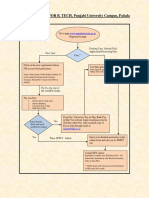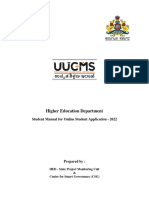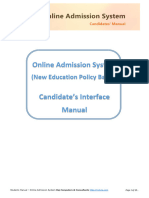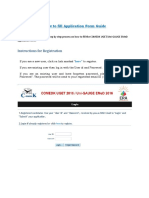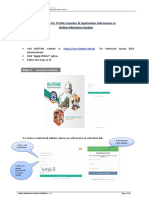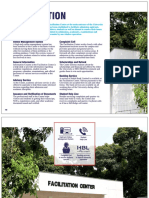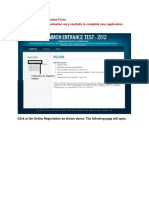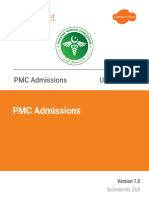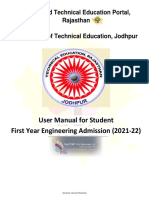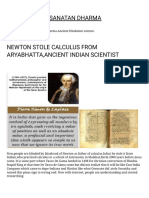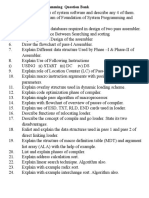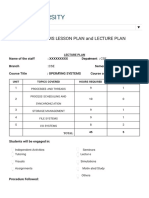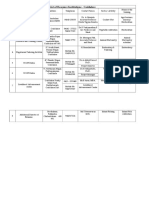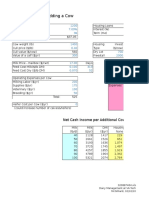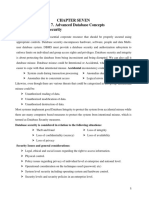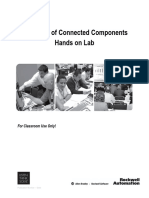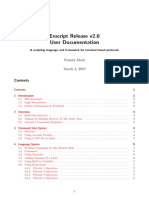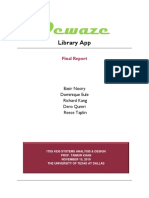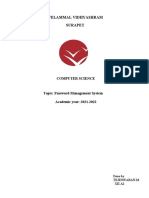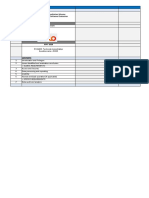0% found this document useful (0 votes)
302 views36 pagesUser Manual FOR Puc Online Portal
The document is a 36-page user manual for the PUC Online Portal. It provides instructions on college registration, login details, student enrollment, filling application forms, uploading photos, viewing enrolled student lists, printing checklists, fee payment details, and other functions. Key steps include registering the college username with code, entering login credentials, filling student application forms with details like name, DOB, category, subjects, and more. Photos and fees can then be submitted to complete the enrollment process.
Uploaded by
Venkanna Huggi HCopyright
© © All Rights Reserved
We take content rights seriously. If you suspect this is your content, claim it here.
Available Formats
Download as PDF, TXT or read online on Scribd
0% found this document useful (0 votes)
302 views36 pagesUser Manual FOR Puc Online Portal
The document is a 36-page user manual for the PUC Online Portal. It provides instructions on college registration, login details, student enrollment, filling application forms, uploading photos, viewing enrolled student lists, printing checklists, fee payment details, and other functions. Key steps include registering the college username with code, entering login credentials, filling student application forms with details like name, DOB, category, subjects, and more. Photos and fees can then be submitted to complete the enrollment process.
Uploaded by
Venkanna Huggi HCopyright
© © All Rights Reserved
We take content rights seriously. If you suspect this is your content, claim it here.
Available Formats
Download as PDF, TXT or read online on Scribd
/ 36