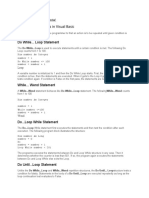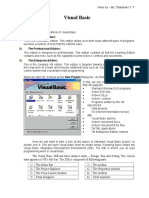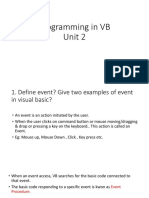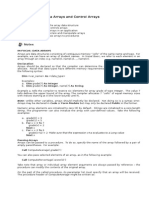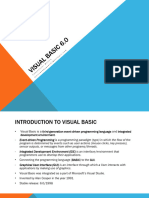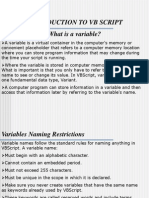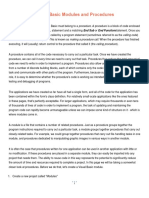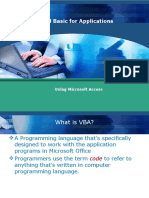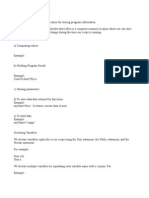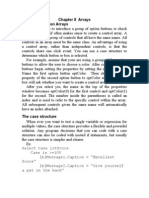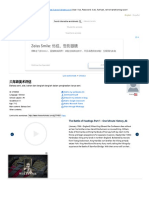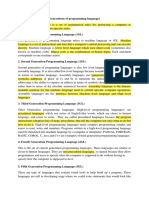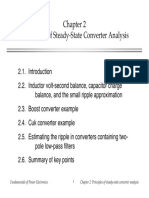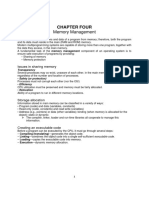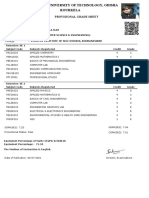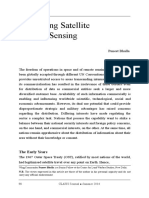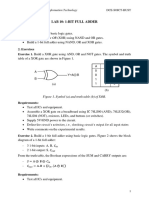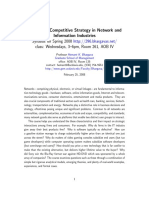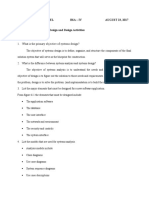0% found this document useful (0 votes)
81 views12 pagesVisual Basic Procedures
Visual Basic offers different types of procedures and control structures to organize code into logical components. Procedures like sub procedures and function procedures allow breaking code into smaller and reusable pieces. Control structures like If/Then and Select/Case statements allow conditionally executing blocks of code. Arrays provide a way to efficiently store and access multiple values of similar types, and can be fixed size or dynamic to accommodate different needs.
Uploaded by
spy kidCopyright
© © All Rights Reserved
We take content rights seriously. If you suspect this is your content, claim it here.
Available Formats
Download as DOCX, PDF, TXT or read online on Scribd
0% found this document useful (0 votes)
81 views12 pagesVisual Basic Procedures
Visual Basic offers different types of procedures and control structures to organize code into logical components. Procedures like sub procedures and function procedures allow breaking code into smaller and reusable pieces. Control structures like If/Then and Select/Case statements allow conditionally executing blocks of code. Arrays provide a way to efficiently store and access multiple values of similar types, and can be fixed size or dynamic to accommodate different needs.
Uploaded by
spy kidCopyright
© © All Rights Reserved
We take content rights seriously. If you suspect this is your content, claim it here.
Available Formats
Download as DOCX, PDF, TXT or read online on Scribd
/ 12