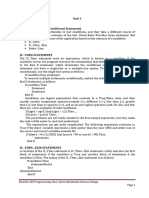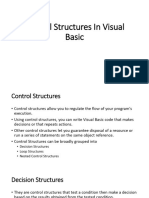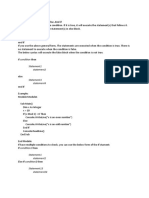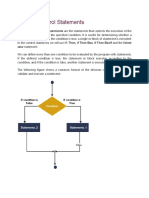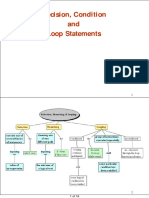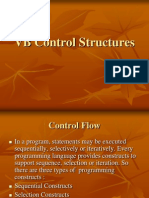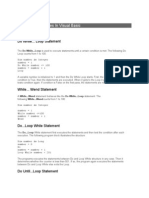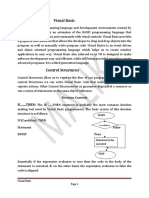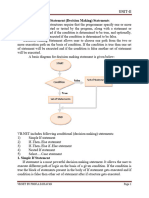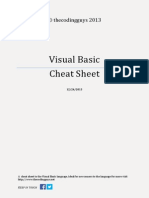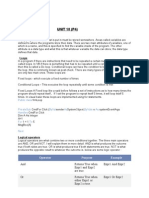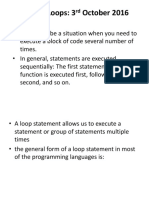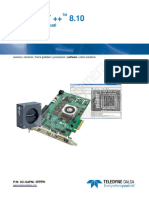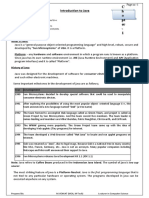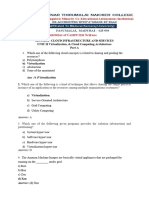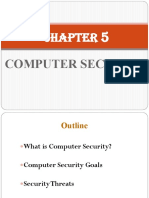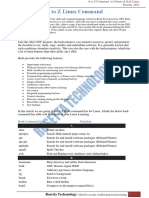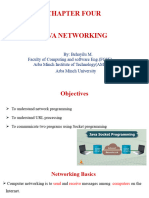0% found this document useful (0 votes)
40 views13 pagesVB Loops
The document provides an overview of the 'Print' method in VB 6.0, detailing its versatility for displaying data across various outputs. It also covers control structures such as If-Then, If-Else, If-Else-if, and Select Case for decision-making, as well as looping constructs like Do Loops and For...Next loops for iterative processes. Additionally, it includes examples demonstrating the syntax and usage of these programming concepts.
Uploaded by
Azharuddin MohammedCopyright
© © All Rights Reserved
We take content rights seriously. If you suspect this is your content, claim it here.
Available Formats
Download as DOCX, PDF, TXT or read online on Scribd
0% found this document useful (0 votes)
40 views13 pagesVB Loops
The document provides an overview of the 'Print' method in VB 6.0, detailing its versatility for displaying data across various outputs. It also covers control structures such as If-Then, If-Else, If-Else-if, and Select Case for decision-making, as well as looping constructs like Do Loops and For...Next loops for iterative processes. Additionally, it includes examples demonstrating the syntax and usage of these programming concepts.
Uploaded by
Azharuddin MohammedCopyright
© © All Rights Reserved
We take content rights seriously. If you suspect this is your content, claim it here.
Available Formats
Download as DOCX, PDF, TXT or read online on Scribd
/ 13