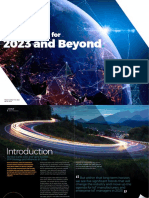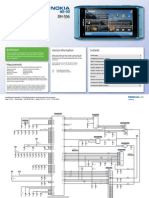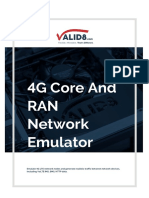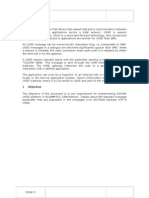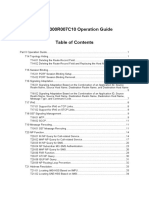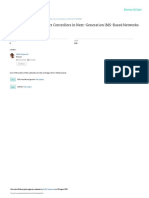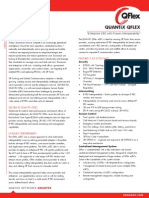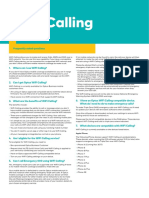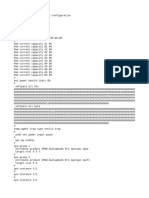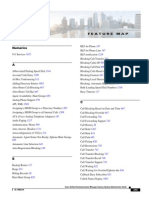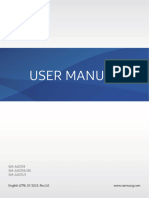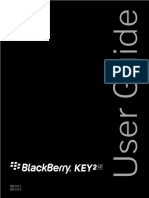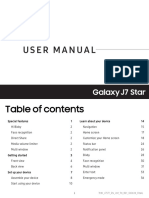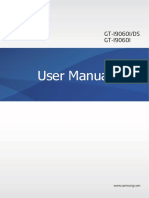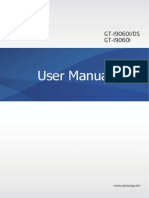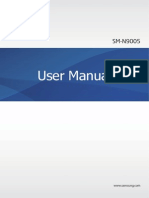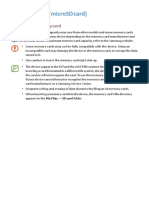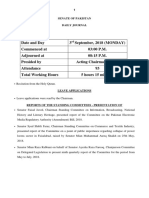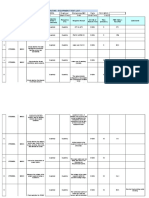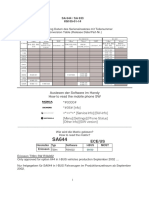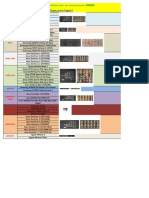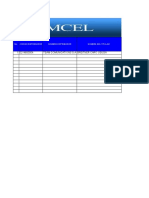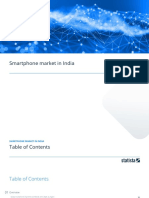0% found this document useful (0 votes)
1K views5 pagesInstalling The SIM or USIM Card
The document provides instructions for installing and removing SIM/USIM cards on a Samsung device. It describes inserting up to two cards in the device's trays, with the primary card in tray 1 and secondary in tray 2. Instructions are given for activating the cards and customizing settings like name, icon and network type for each. Users can assign voice, messaging and data to preferred SIM cards when two are activated.
Uploaded by
engg.aliCopyright
© © All Rights Reserved
We take content rights seriously. If you suspect this is your content, claim it here.
Available Formats
Download as DOCX, PDF, TXT or read online on Scribd
0% found this document useful (0 votes)
1K views5 pagesInstalling The SIM or USIM Card
The document provides instructions for installing and removing SIM/USIM cards on a Samsung device. It describes inserting up to two cards in the device's trays, with the primary card in tray 1 and secondary in tray 2. Instructions are given for activating the cards and customizing settings like name, icon and network type for each. Users can assign voice, messaging and data to preferred SIM cards when two are activated.
Uploaded by
engg.aliCopyright
© © All Rights Reserved
We take content rights seriously. If you suspect this is your content, claim it here.
Available Formats
Download as DOCX, PDF, TXT or read online on Scribd
/ 5