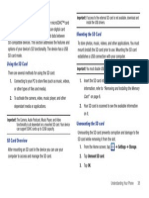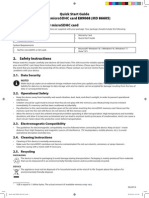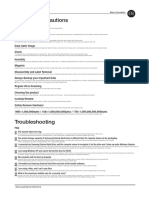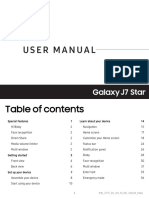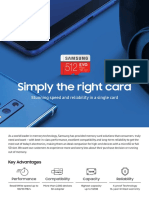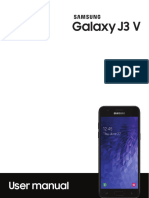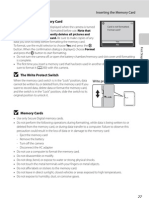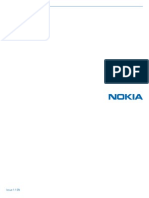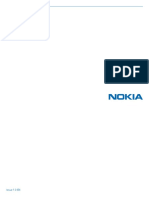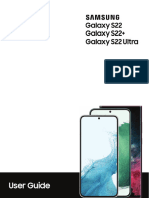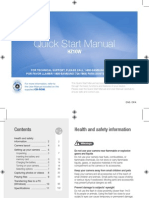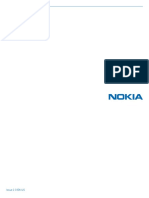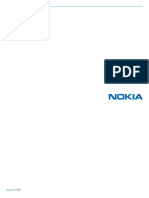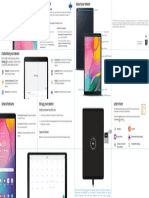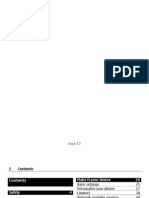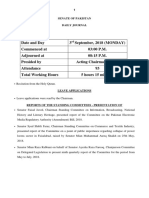0% found this document useful (0 votes)
111 views2 pagesMicroSD Card Installation Guide
The document provides instructions for installing a memory card in a device. It notes that memory card compatibility can vary based on manufacturer and type. It recommends checking the device's maximum supported capacity. The device supports FAT and exFAT file systems, and may ask to reformat a card using a different format. When inserted, the memory card files will appear in the My Files > SD card folder. Proper insertion of the memory card tray is described in three steps - inserting the ejection pin, pulling out the tray gently, and placing the memory card gold contacts down on the tray.
Uploaded by
engg.aliCopyright
© © All Rights Reserved
We take content rights seriously. If you suspect this is your content, claim it here.
Available Formats
Download as DOCX, PDF, TXT or read online on Scribd
0% found this document useful (0 votes)
111 views2 pagesMicroSD Card Installation Guide
The document provides instructions for installing a memory card in a device. It notes that memory card compatibility can vary based on manufacturer and type. It recommends checking the device's maximum supported capacity. The device supports FAT and exFAT file systems, and may ask to reformat a card using a different format. When inserted, the memory card files will appear in the My Files > SD card folder. Proper insertion of the memory card tray is described in three steps - inserting the ejection pin, pulling out the tray gently, and placing the memory card gold contacts down on the tray.
Uploaded by
engg.aliCopyright
© © All Rights Reserved
We take content rights seriously. If you suspect this is your content, claim it here.
Available Formats
Download as DOCX, PDF, TXT or read online on Scribd
/ 2