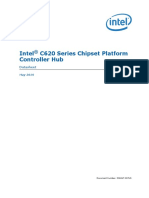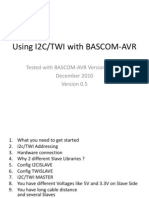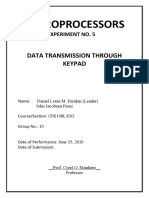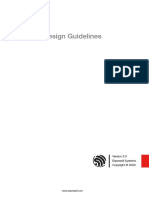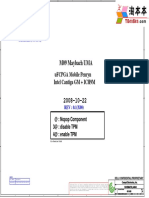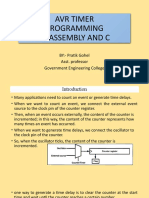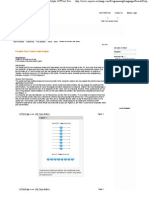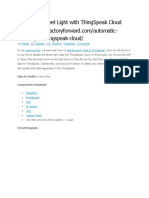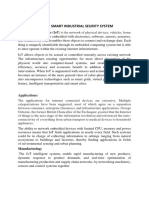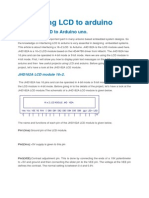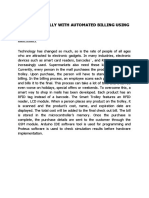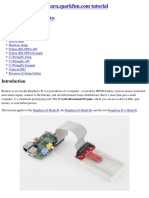100% found this document useful (1 vote)
335 views10 pagesGetting Started With ESP8266
This document provides a guide for getting started with the ESP8266 NodeMCU development board. It outlines the necessary hardware components, describes how to install the firmware onto the board and set up the Arduino IDE. An example code is also provided to control an LED via a web server hosted on the NodeMCU board. Users can turn the LED on or off by navigating to the IP address of the board in a web browser.
Uploaded by
Julpan Ongly PangaribuanCopyright
© © All Rights Reserved
We take content rights seriously. If you suspect this is your content, claim it here.
Available Formats
Download as DOCX, PDF, TXT or read online on Scribd
100% found this document useful (1 vote)
335 views10 pagesGetting Started With ESP8266
This document provides a guide for getting started with the ESP8266 NodeMCU development board. It outlines the necessary hardware components, describes how to install the firmware onto the board and set up the Arduino IDE. An example code is also provided to control an LED via a web server hosted on the NodeMCU board. Users can turn the LED on or off by navigating to the IP address of the board in a web browser.
Uploaded by
Julpan Ongly PangaribuanCopyright
© © All Rights Reserved
We take content rights seriously. If you suspect this is your content, claim it here.
Available Formats
Download as DOCX, PDF, TXT or read online on Scribd
/ 10