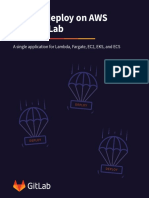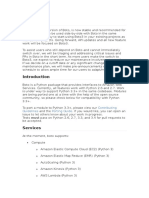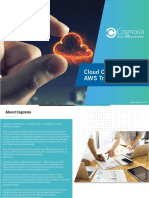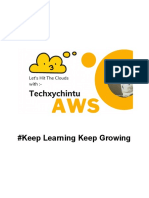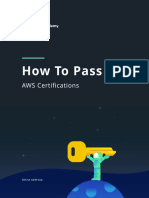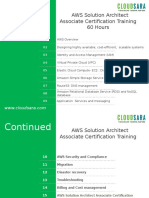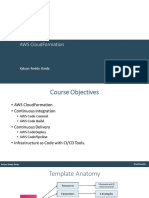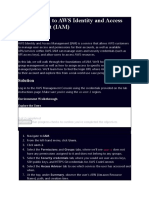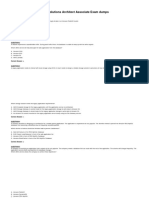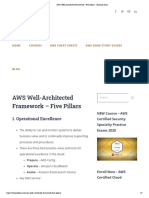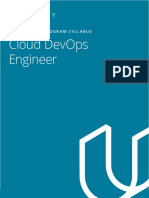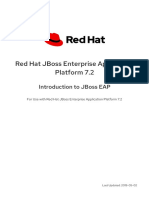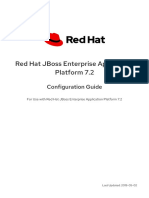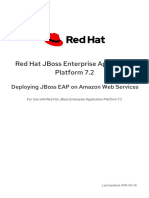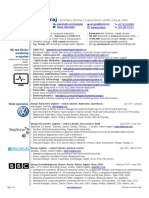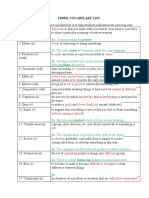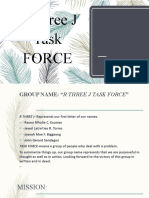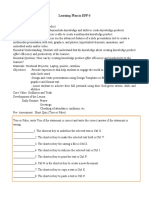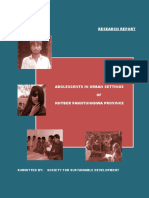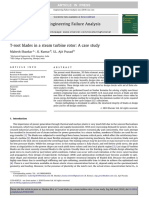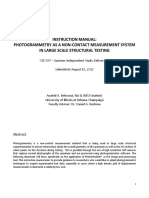0% found this document useful (0 votes)
672 views32 pagesLab Aws
The document describes setting up a continuous integration and delivery (CI/CD) pipeline using AWS CodePipeline and GitHub. It includes creating a GitHub repository, Elastic Beanstalk application and environment, and connecting them in a CodePipeline to automatically deploy code updates. The pipeline is configured with no build process and deploys directly to the Elastic Beanstalk environment.
Uploaded by
Edgar Orlando Bermudez AljuriCopyright
© © All Rights Reserved
We take content rights seriously. If you suspect this is your content, claim it here.
Available Formats
Download as PDF, TXT or read online on Scribd
0% found this document useful (0 votes)
672 views32 pagesLab Aws
The document describes setting up a continuous integration and delivery (CI/CD) pipeline using AWS CodePipeline and GitHub. It includes creating a GitHub repository, Elastic Beanstalk application and environment, and connecting them in a CodePipeline to automatically deploy code updates. The pipeline is configured with no build process and deploys directly to the Elastic Beanstalk environment.
Uploaded by
Edgar Orlando Bermudez AljuriCopyright
© © All Rights Reserved
We take content rights seriously. If you suspect this is your content, claim it here.
Available Formats
Download as PDF, TXT or read online on Scribd
/ 32