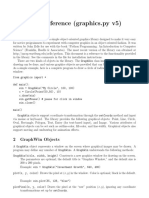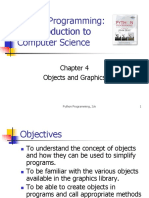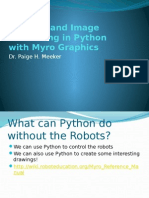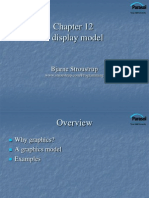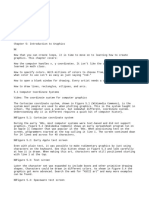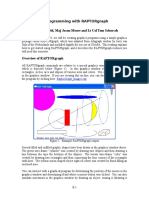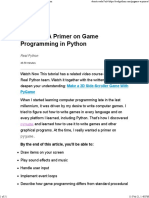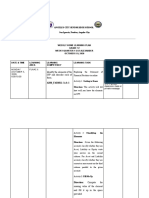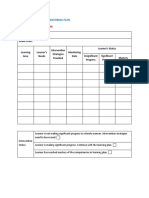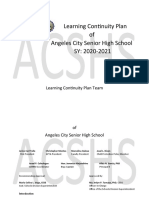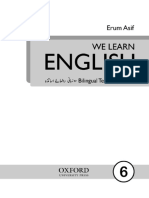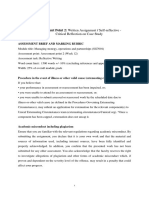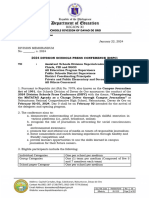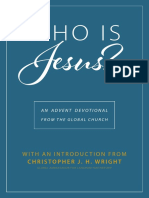0% found this document useful (0 votes)
320 views6 pagesPython Graphics with Zelle's Module
This document introduces graphics in Python using the graphics.py module. It explains how to create basic shapes like points, circles, lines and rectangles and manipulate them by setting colors, moving objects, and closing the graphics window. Example code is provided to demonstrate creating a simple face with these basic shapes and displaying a message to close the window.
Uploaded by
MsJhenny TayagCopyright
© © All Rights Reserved
We take content rights seriously. If you suspect this is your content, claim it here.
Available Formats
Download as PDF, TXT or read online on Scribd
0% found this document useful (0 votes)
320 views6 pagesPython Graphics with Zelle's Module
This document introduces graphics in Python using the graphics.py module. It explains how to create basic shapes like points, circles, lines and rectangles and manipulate them by setting colors, moving objects, and closing the graphics window. Example code is provided to demonstrate creating a simple face with these basic shapes and displaying a message to close the window.
Uploaded by
MsJhenny TayagCopyright
© © All Rights Reserved
We take content rights seriously. If you suspect this is your content, claim it here.
Available Formats
Download as PDF, TXT or read online on Scribd
/ 6