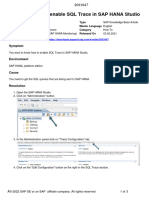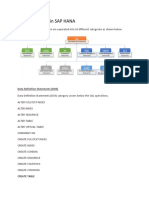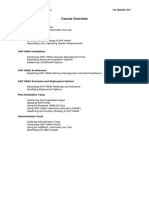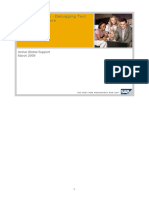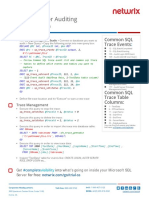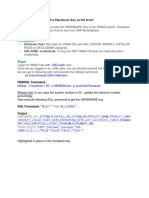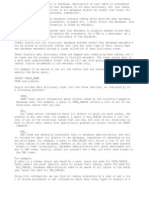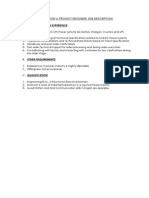0% found this document useful (0 votes)
779 views3 pagesHow To Capture SQL Trace in SAP HANA
The document provides steps to enable SQL trace in SAP HANA to troubleshoot issues. It explains that SQL trace collects information about all SQL executed, including errors, database connections, and processing time. The steps are to connect to HANA Studio, open the Administration perspective, edit the SQL Trace settings, configure the trace for a specific user and tables, run a sample SQL, disable the trace, and view the generated SQL trace file.
Uploaded by
Venkatesh VenkatCopyright
© © All Rights Reserved
We take content rights seriously. If you suspect this is your content, claim it here.
Available Formats
Download as DOCX, PDF, TXT or read online on Scribd
0% found this document useful (0 votes)
779 views3 pagesHow To Capture SQL Trace in SAP HANA
The document provides steps to enable SQL trace in SAP HANA to troubleshoot issues. It explains that SQL trace collects information about all SQL executed, including errors, database connections, and processing time. The steps are to connect to HANA Studio, open the Administration perspective, edit the SQL Trace settings, configure the trace for a specific user and tables, run a sample SQL, disable the trace, and view the generated SQL trace file.
Uploaded by
Venkatesh VenkatCopyright
© © All Rights Reserved
We take content rights seriously. If you suspect this is your content, claim it here.
Available Formats
Download as DOCX, PDF, TXT or read online on Scribd
/ 3