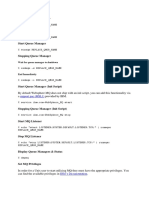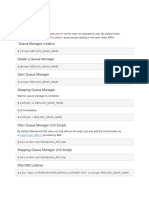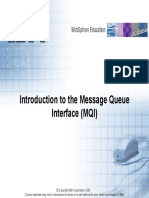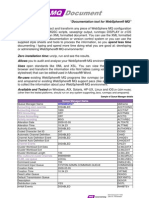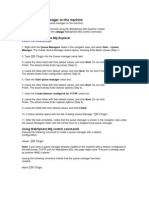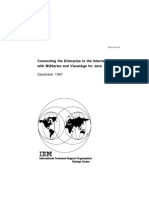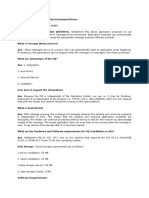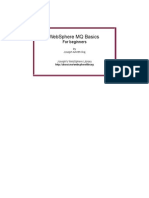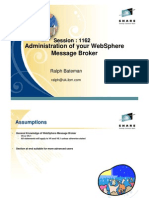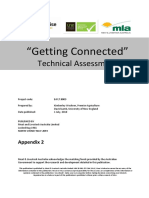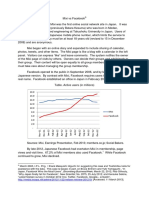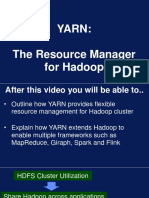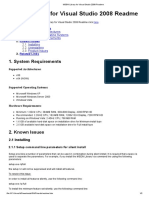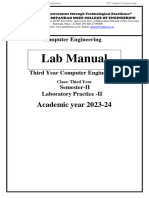0% found this document useful (0 votes)
892 views7 pagesMQJExplorer Setup
MQJExplorer allows users to view, start, and stop MQSeries queues and channels. It can be installed from a shared network location. To use it, users define MQSeries servers, save the settings, connect to queue managers to view queue statuses and properties, and monitor channel statuses. Key aspects include matching queue and transmission queue names between servers, and refreshing to see status changes after applying modifications.
Uploaded by
Manish GuptaCopyright
© Attribution Non-Commercial (BY-NC)
We take content rights seriously. If you suspect this is your content, claim it here.
Available Formats
Download as DOC, PDF, TXT or read online on Scribd
0% found this document useful (0 votes)
892 views7 pagesMQJExplorer Setup
MQJExplorer allows users to view, start, and stop MQSeries queues and channels. It can be installed from a shared network location. To use it, users define MQSeries servers, save the settings, connect to queue managers to view queue statuses and properties, and monitor channel statuses. Key aspects include matching queue and transmission queue names between servers, and refreshing to see status changes after applying modifications.
Uploaded by
Manish GuptaCopyright
© Attribution Non-Commercial (BY-NC)
We take content rights seriously. If you suspect this is your content, claim it here.
Available Formats
Download as DOC, PDF, TXT or read online on Scribd
/ 7