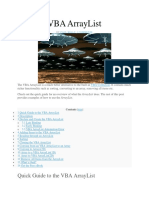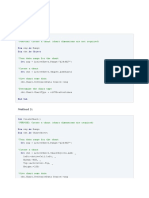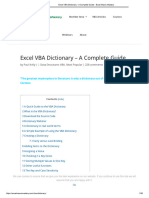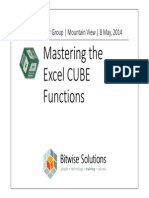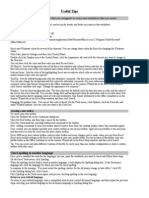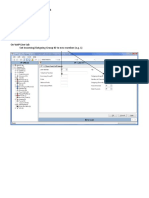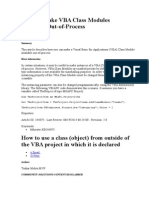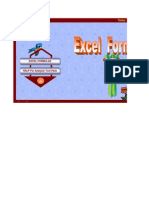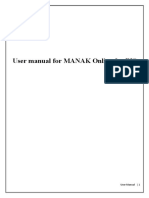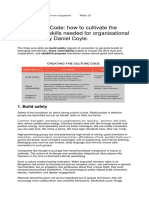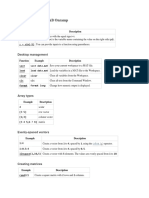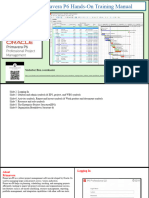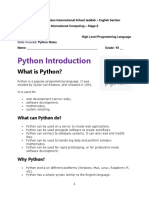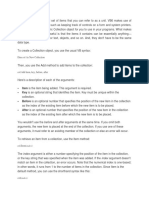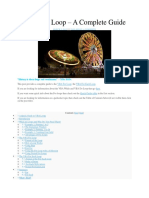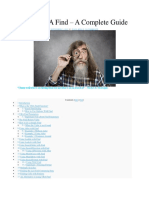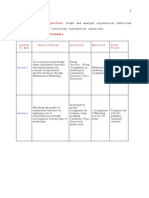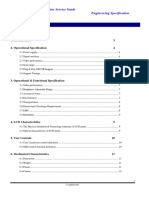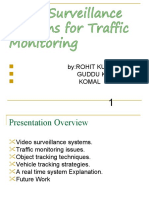0% found this document useful (0 votes)
319 views28 pages1 - The Ultimate Guide To Collections in Excel VBA PDF
The document provides an overview of collections in Excel VBA. It discusses what collections are and how they differ from arrays. Collections are useful when the number of items is not fixed beforehand. The document reviews how to create and manipulate collections, including adding and removing items, accessing items, and looping through all items. It also covers more advanced topics like sorting collections and passing collections to functions and subs.
Uploaded by
Hemalatha S KumarCopyright
© © All Rights Reserved
We take content rights seriously. If you suspect this is your content, claim it here.
Available Formats
Download as PDF, TXT or read online on Scribd
0% found this document useful (0 votes)
319 views28 pages1 - The Ultimate Guide To Collections in Excel VBA PDF
The document provides an overview of collections in Excel VBA. It discusses what collections are and how they differ from arrays. Collections are useful when the number of items is not fixed beforehand. The document reviews how to create and manipulate collections, including adding and removing items, accessing items, and looping through all items. It also covers more advanced topics like sorting collections and passing collections to functions and subs.
Uploaded by
Hemalatha S KumarCopyright
© © All Rights Reserved
We take content rights seriously. If you suspect this is your content, claim it here.
Available Formats
Download as PDF, TXT or read online on Scribd
/ 28