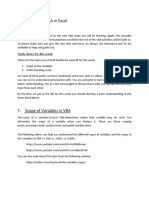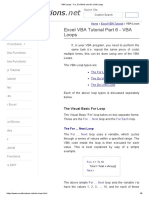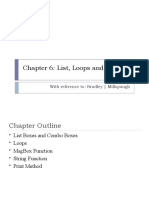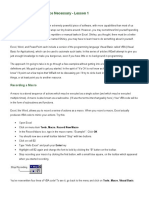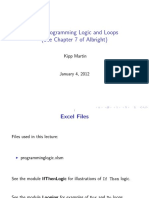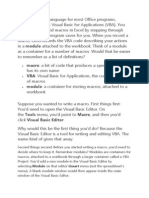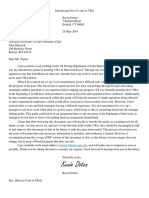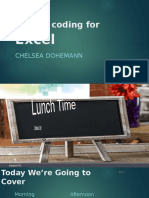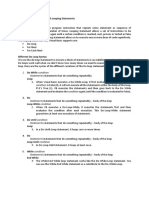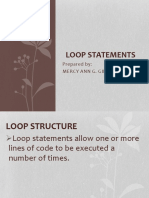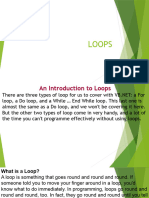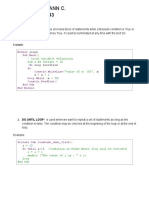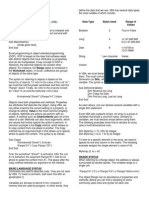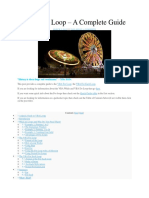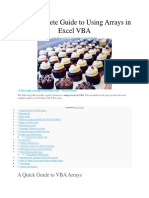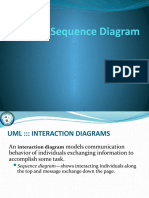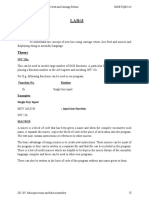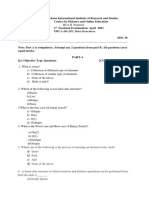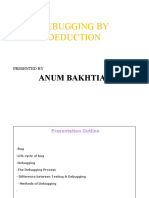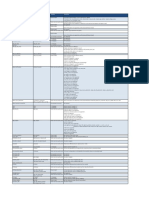0% found this document useful (0 votes)
75 views17 pagesVBA For Loop - A Complete Guide: "History Is About Loops and Continuums" - Mike Bidlo
The document provides a complete guide to using for loops in VBA. It begins with a quick guide table outlining the different types of for loops and their usage. It then discusses what loops are and why they are useful for performing repetitive tasks efficiently. Examples are given to illustrate how for loops can be used to print numbers, iterate through cells/rows/collections, and count data. Advantages of for loops like reducing code length and improving flexibility and speed are highlighted. The different components of the for loop like variables, start/end values, and using the 'step' parameter are described.
Uploaded by
Hemalatha S KumarCopyright
© © All Rights Reserved
We take content rights seriously. If you suspect this is your content, claim it here.
Available Formats
Download as PDF, TXT or read online on Scribd
0% found this document useful (0 votes)
75 views17 pagesVBA For Loop - A Complete Guide: "History Is About Loops and Continuums" - Mike Bidlo
The document provides a complete guide to using for loops in VBA. It begins with a quick guide table outlining the different types of for loops and their usage. It then discusses what loops are and why they are useful for performing repetitive tasks efficiently. Examples are given to illustrate how for loops can be used to print numbers, iterate through cells/rows/collections, and count data. Advantages of for loops like reducing code length and improving flexibility and speed are highlighted. The different components of the for loop like variables, start/end values, and using the 'step' parameter are described.
Uploaded by
Hemalatha S KumarCopyright
© © All Rights Reserved
We take content rights seriously. If you suspect this is your content, claim it here.
Available Formats
Download as PDF, TXT or read online on Scribd
/ 17