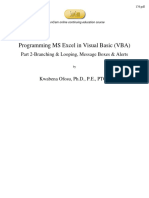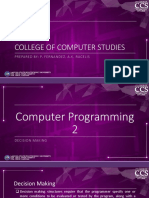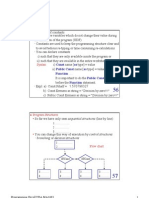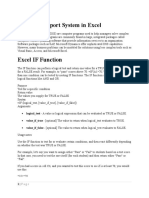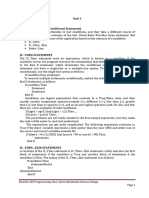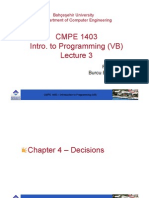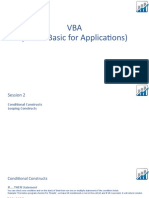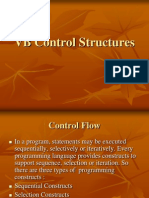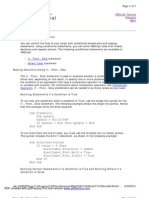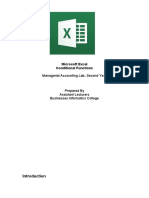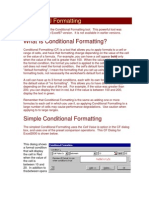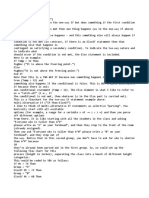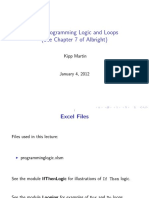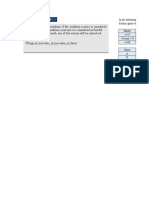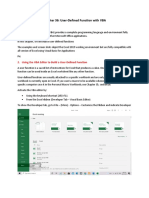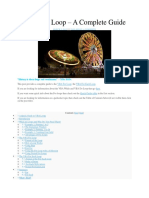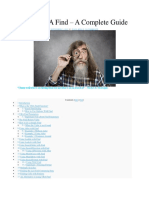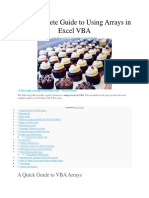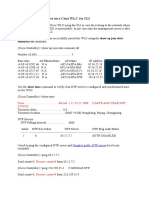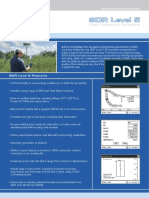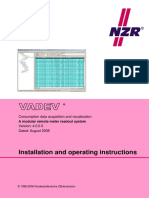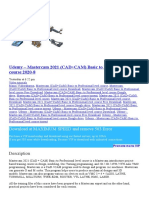0% found this document useful (0 votes)
216 views25 pagesVBA IF Statement - A Complete Guide
The document provides a guide to using the VBA If statement. It discusses the basic formats of If/Then, If/Else, and If/ElseIf statements and provides examples of each. It also covers more advanced topics like using logical operators, nested IIf statements, and the Select Case statement. The goal is to explain how to structure conditional logic in VBA code using the If statement and related syntax.
Uploaded by
Hemalatha S KumarCopyright
© © All Rights Reserved
We take content rights seriously. If you suspect this is your content, claim it here.
Available Formats
Download as PDF, TXT or read online on Scribd
0% found this document useful (0 votes)
216 views25 pagesVBA IF Statement - A Complete Guide
The document provides a guide to using the VBA If statement. It discusses the basic formats of If/Then, If/Else, and If/ElseIf statements and provides examples of each. It also covers more advanced topics like using logical operators, nested IIf statements, and the Select Case statement. The goal is to explain how to structure conditional logic in VBA code using the If statement and related syntax.
Uploaded by
Hemalatha S KumarCopyright
© © All Rights Reserved
We take content rights seriously. If you suspect this is your content, claim it here.
Available Formats
Download as PDF, TXT or read online on Scribd
/ 25