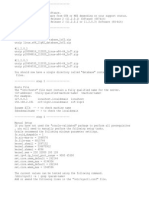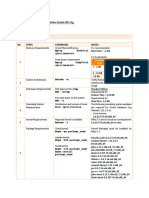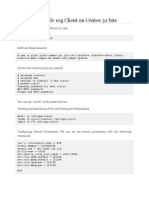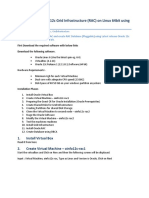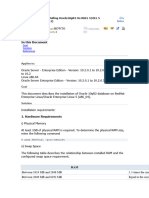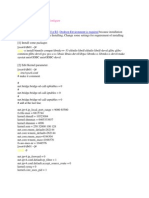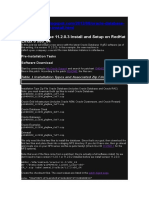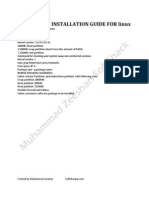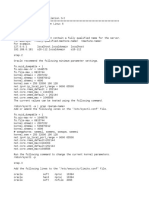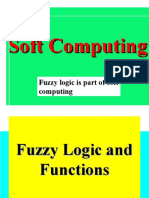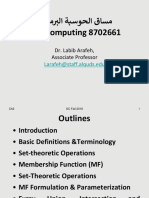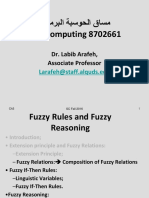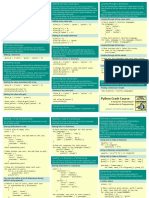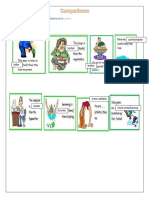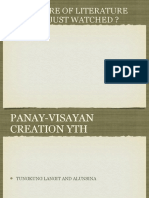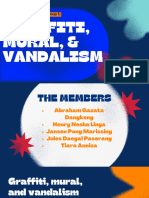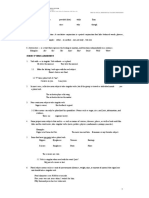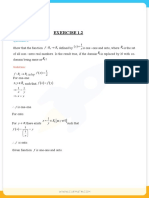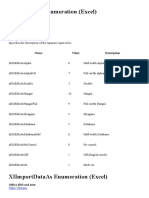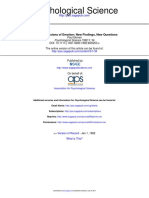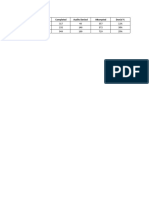0% found this document useful (0 votes)
81 views3 pagesInstall Oracle DB On Linux6
The document provides instructions for installing and configuring Oracle 11g on Oracle Linux 6. This includes steps for preparing the system like installing prerequisite packages, configuring kernel parameters and limits, creating user/groups. It also covers running the Oracle installer and post installation tasks.
Uploaded by
Mohammed AliCopyright
© © All Rights Reserved
We take content rights seriously. If you suspect this is your content, claim it here.
Available Formats
Download as TXT, PDF, TXT or read online on Scribd
0% found this document useful (0 votes)
81 views3 pagesInstall Oracle DB On Linux6
The document provides instructions for installing and configuring Oracle 11g on Oracle Linux 6. This includes steps for preparing the system like installing prerequisite packages, configuring kernel parameters and limits, creating user/groups. It also covers running the Oracle installer and post installation tasks.
Uploaded by
Mohammed AliCopyright
© © All Rights Reserved
We take content rights seriously. If you suspect this is your content, claim it here.
Available Formats
Download as TXT, PDF, TXT or read online on Scribd
/ 3