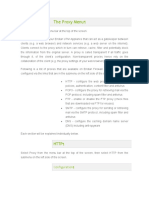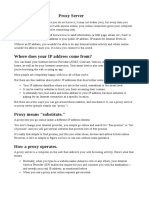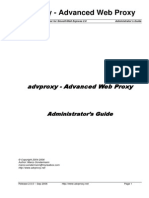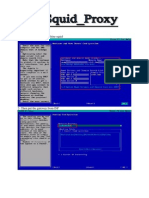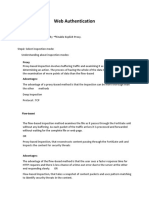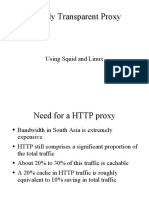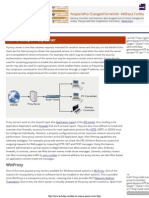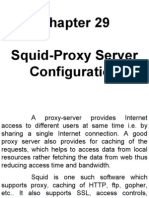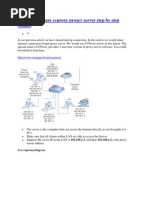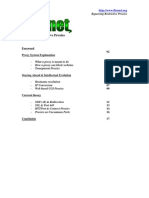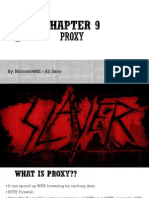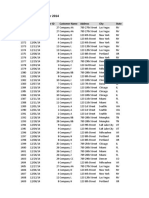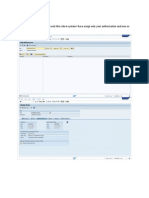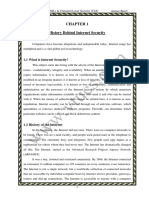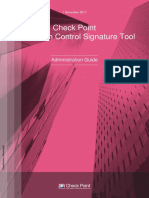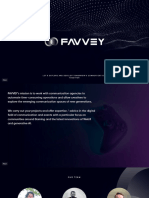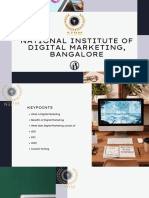0% found this document useful (0 votes)
231 views26 pagesHTTP Proxy PDF
The document summarizes the key configuration options for an HTTP proxy including:
1. User authentication options like local, LDAP, Windows, and RADIUS authentication.
2. Advanced access controls for network access, time restrictions, download throttling, and blocking unauthorized clients.
3. Common proxy settings like enabling the proxy on specific networks, using transparent or non-transparent mode, proxy port, and error message customization.
Uploaded by
khalid.mallick7258Copyright
© © All Rights Reserved
We take content rights seriously. If you suspect this is your content, claim it here.
Available Formats
Download as PDF, TXT or read online on Scribd
0% found this document useful (0 votes)
231 views26 pagesHTTP Proxy PDF
The document summarizes the key configuration options for an HTTP proxy including:
1. User authentication options like local, LDAP, Windows, and RADIUS authentication.
2. Advanced access controls for network access, time restrictions, download throttling, and blocking unauthorized clients.
3. Common proxy settings like enabling the proxy on specific networks, using transparent or non-transparent mode, proxy port, and error message customization.
Uploaded by
khalid.mallick7258Copyright
© © All Rights Reserved
We take content rights seriously. If you suspect this is your content, claim it here.
Available Formats
Download as PDF, TXT or read online on Scribd
/ 26