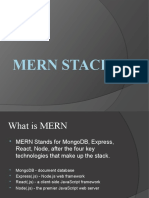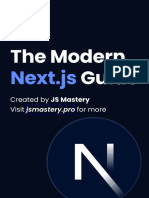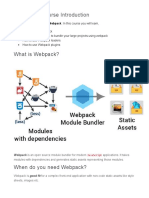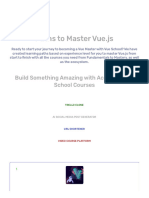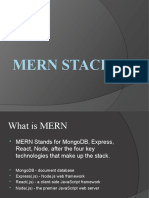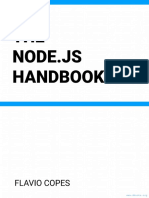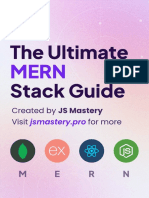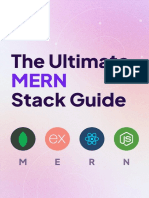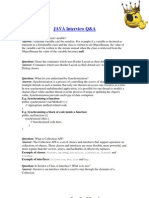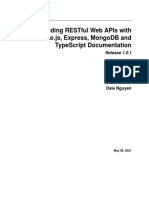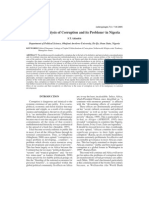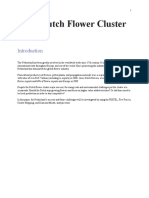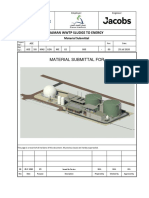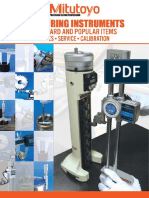100% found this document useful (1 vote)
496 views11 pagesMERN Stack Beginner's Guide
The document provides instructions for setting up a MERN stack application using MongoDB, Express, React, and Node.js. It discusses setting up the Node server with Express, creating routes and models, connecting to a MongoDB database hosted on mLab, testing the API, and initializing a React frontend client. The goal is to build a basic todo application with CRUD functionality utilizing a RESTful API backend and React frontend.
Uploaded by
SuneeCopyright
© © All Rights Reserved
We take content rights seriously. If you suspect this is your content, claim it here.
Available Formats
Download as DOCX, PDF, TXT or read online on Scribd
100% found this document useful (1 vote)
496 views11 pagesMERN Stack Beginner's Guide
The document provides instructions for setting up a MERN stack application using MongoDB, Express, React, and Node.js. It discusses setting up the Node server with Express, creating routes and models, connecting to a MongoDB database hosted on mLab, testing the API, and initializing a React frontend client. The goal is to build a basic todo application with CRUD functionality utilizing a RESTful API backend and React frontend.
Uploaded by
SuneeCopyright
© © All Rights Reserved
We take content rights seriously. If you suspect this is your content, claim it here.
Available Formats
Download as DOCX, PDF, TXT or read online on Scribd
/ 11