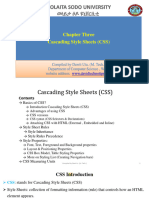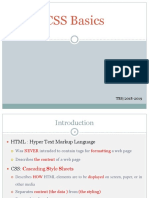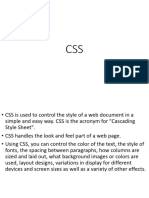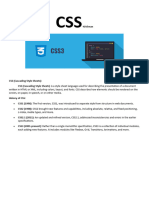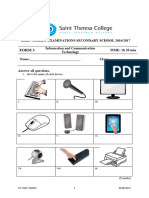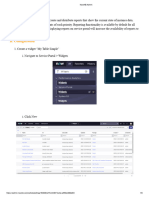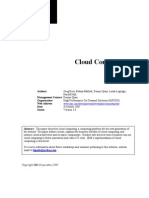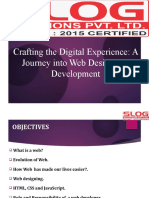0% found this document useful (0 votes)
42 views11 pagesWeb Design Module 5
Module V focuses on Cascading Style Sheets (CSS), detailing its role in enhancing HTML content through styling and layout techniques. It covers the basics of CSS, including syntax, properties, and methods for applying styles, as well as advanced concepts like responsive design and accessibility. The module also addresses best practices for creating web page layouts and navigation bars using CSS, emphasizing the importance of clear structure and user experience.
Uploaded by
betigistyemane64Copyright
© © All Rights Reserved
We take content rights seriously. If you suspect this is your content, claim it here.
Available Formats
Download as PDF, TXT or read online on Scribd
0% found this document useful (0 votes)
42 views11 pagesWeb Design Module 5
Module V focuses on Cascading Style Sheets (CSS), detailing its role in enhancing HTML content through styling and layout techniques. It covers the basics of CSS, including syntax, properties, and methods for applying styles, as well as advanced concepts like responsive design and accessibility. The module also addresses best practices for creating web page layouts and navigation bars using CSS, emphasizing the importance of clear structure and user experience.
Uploaded by
betigistyemane64Copyright
© © All Rights Reserved
We take content rights seriously. If you suspect this is your content, claim it here.
Available Formats
Download as PDF, TXT or read online on Scribd
/ 11