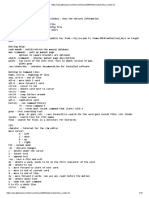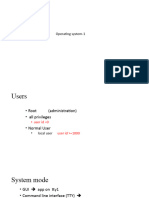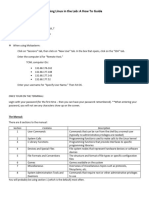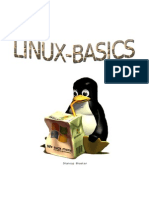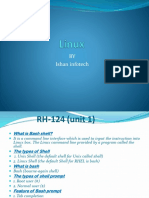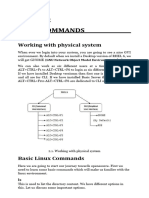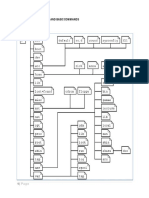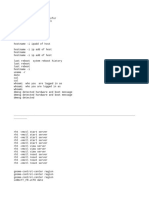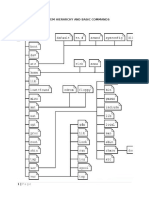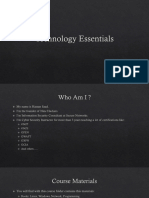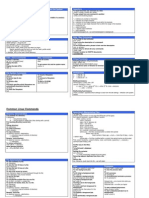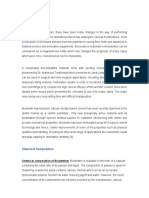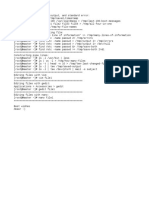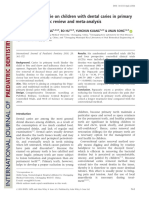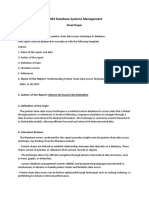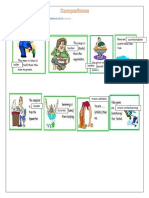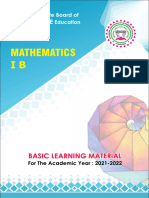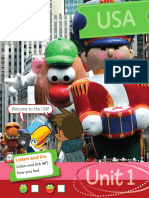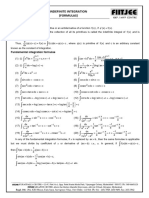100% found this document useful (2 votes)
150 views2 pagesChapter1 Accessing The Command Line
The document provides information on various Linux terminal and shell basics such as using virtual consoles, the GNOME desktop environment, command examples, tab completion, command history, and keyboard shortcuts. It also discusses how to switch between TTYs, check the terminal type, install mouse support in the TTY, and clear or reset the shell. Common commands are demonstrated like ls, date, cal, passwd, file, head, tail, and wc.
Uploaded by
Hassan MohamedCopyright
© © All Rights Reserved
We take content rights seriously. If you suspect this is your content, claim it here.
Available Formats
Download as TXT, PDF, TXT or read online on Scribd
100% found this document useful (2 votes)
150 views2 pagesChapter1 Accessing The Command Line
The document provides information on various Linux terminal and shell basics such as using virtual consoles, the GNOME desktop environment, command examples, tab completion, command history, and keyboard shortcuts. It also discusses how to switch between TTYs, check the terminal type, install mouse support in the TTY, and clear or reset the shell. Common commands are demonstrated like ls, date, cal, passwd, file, head, tail, and wc.
Uploaded by
Hassan MohamedCopyright
© © All Rights Reserved
We take content rights seriously. If you suspect this is your content, claim it here.
Available Formats
Download as TXT, PDF, TXT or read online on Scribd
/ 2