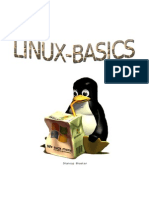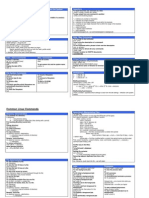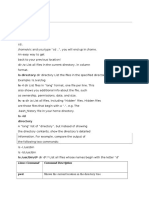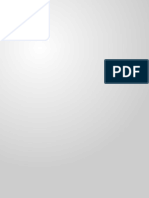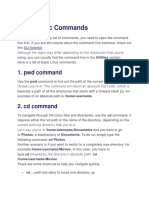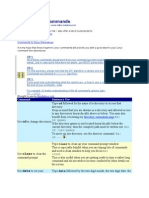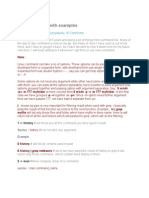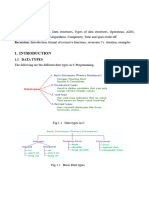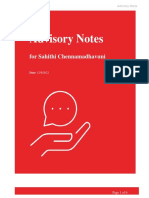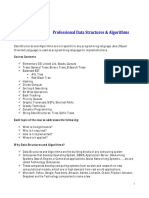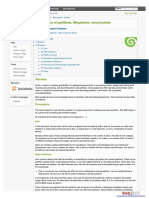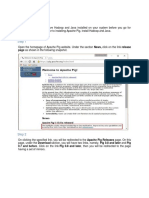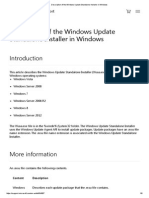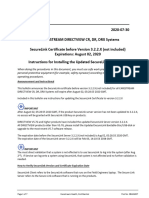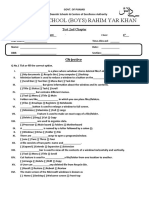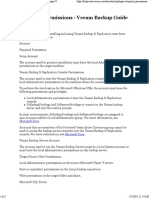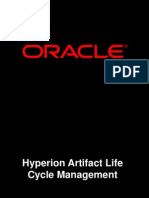0% found this document useful (0 votes)
48 views4 pagesBasic Commands 8thjuly2022
This document discusses basic Linux commands for working with the physical system and directory structure. It covers commands like ls to list directory contents, mkdir to create directories, pwd to print the working directory, cd to change directories, cp to copy files and directories, and mv to move or rename files and directories. Detailed options for each command are provided, such as -a to show all files, -l for long listing format, and -r to copy or move directories recursively.
Uploaded by
Chennamadhavuni SahithiCopyright
© © All Rights Reserved
We take content rights seriously. If you suspect this is your content, claim it here.
Available Formats
Download as DOCX, PDF, TXT or read online on Scribd
0% found this document useful (0 votes)
48 views4 pagesBasic Commands 8thjuly2022
This document discusses basic Linux commands for working with the physical system and directory structure. It covers commands like ls to list directory contents, mkdir to create directories, pwd to print the working directory, cd to change directories, cp to copy files and directories, and mv to move or rename files and directories. Detailed options for each command are provided, such as -a to show all files, -l for long listing format, and -r to copy or move directories recursively.
Uploaded by
Chennamadhavuni SahithiCopyright
© © All Rights Reserved
We take content rights seriously. If you suspect this is your content, claim it here.
Available Formats
Download as DOCX, PDF, TXT or read online on Scribd
/ 4