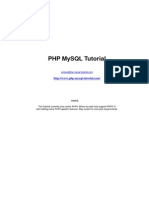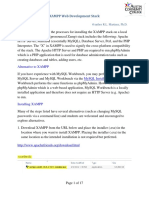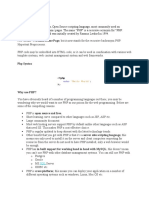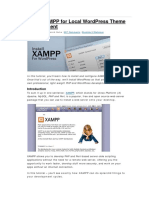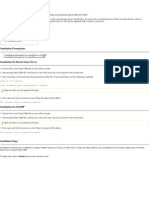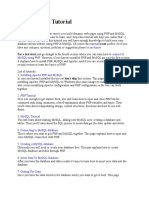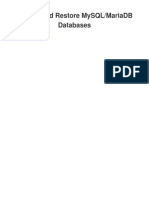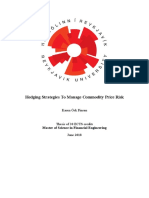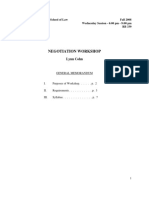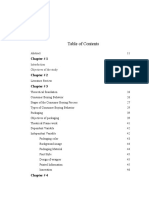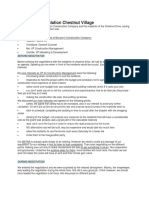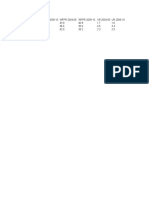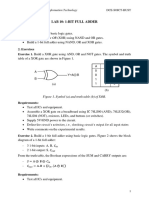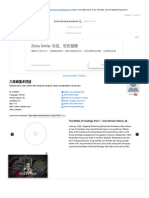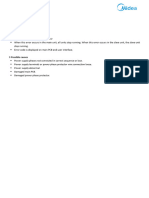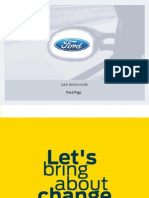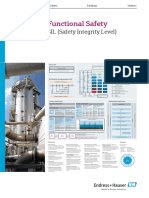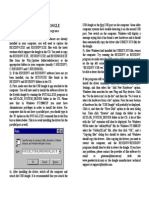0% found this document useful (0 votes)
799 views6 pagesSuiteCRM Instalation and Initial Use Steps - Xampp
1. Download and install XAMPP on your computer to run a local Apache and MySQL server.
2. Download and extract SuiteCRM into XAMPP's htdocs folder.
3. Use phpMyAdmin to create a database called "scdsb" for SuiteCRM. Then run the SQL query from the provided file to populate it.
4. Access the SuiteCRM installation wizard at http://localhost/suitecrm/install.php and complete setup using the provided database and admin credentials. This will install and configure SuiteCRM on the local server.
Uploaded by
Sakshi JainCopyright
© © All Rights Reserved
We take content rights seriously. If you suspect this is your content, claim it here.
Available Formats
Download as PDF, TXT or read online on Scribd
0% found this document useful (0 votes)
799 views6 pagesSuiteCRM Instalation and Initial Use Steps - Xampp
1. Download and install XAMPP on your computer to run a local Apache and MySQL server.
2. Download and extract SuiteCRM into XAMPP's htdocs folder.
3. Use phpMyAdmin to create a database called "scdsb" for SuiteCRM. Then run the SQL query from the provided file to populate it.
4. Access the SuiteCRM installation wizard at http://localhost/suitecrm/install.php and complete setup using the provided database and admin credentials. This will install and configure SuiteCRM on the local server.
Uploaded by
Sakshi JainCopyright
© © All Rights Reserved
We take content rights seriously. If you suspect this is your content, claim it here.
Available Formats
Download as PDF, TXT or read online on Scribd
/ 6