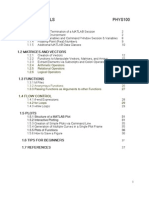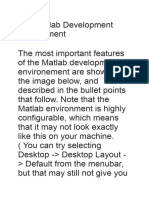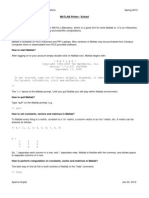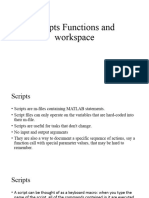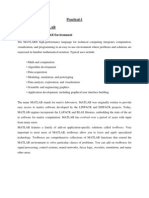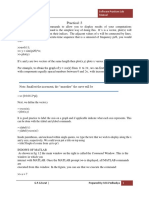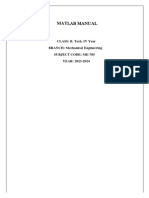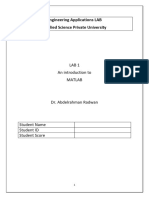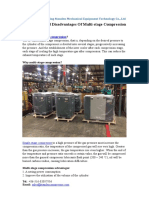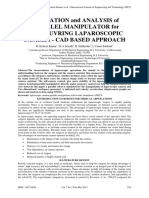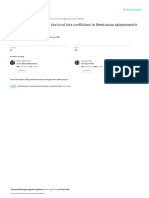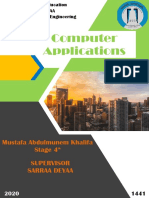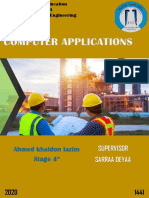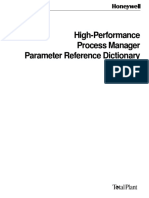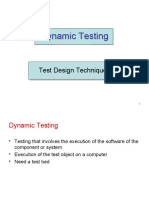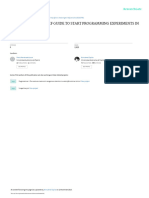0% found this document useful (0 votes)
67 views16 pagesWorkspace Variables Commands: Scientific Report
The document discusses MATLAB workspace and variable preferences and how to optimize workspace performance. It explains how to configure options for saving workspace variables, set limits on array sizes, and specify whether to include NaN values in statistical calculations displayed in the workspace browser. The document also provides details on using the pack command to consolidate workspace memory and improve performance.
Uploaded by
الزهور لخدمات الانترنيتCopyright
© © All Rights Reserved
We take content rights seriously. If you suspect this is your content, claim it here.
Available Formats
Download as PDF, TXT or read online on Scribd
0% found this document useful (0 votes)
67 views16 pagesWorkspace Variables Commands: Scientific Report
The document discusses MATLAB workspace and variable preferences and how to optimize workspace performance. It explains how to configure options for saving workspace variables, set limits on array sizes, and specify whether to include NaN values in statistical calculations displayed in the workspace browser. The document also provides details on using the pack command to consolidate workspace memory and improve performance.
Uploaded by
الزهور لخدمات الانترنيتCopyright
© © All Rights Reserved
We take content rights seriously. If you suspect this is your content, claim it here.
Available Formats
Download as PDF, TXT or read online on Scribd
/ 16