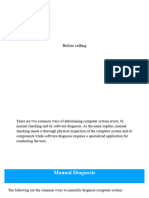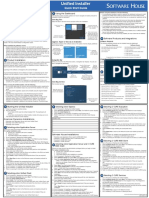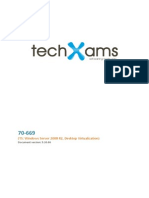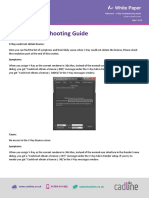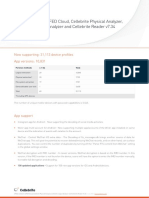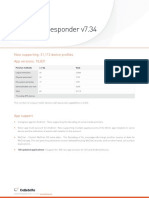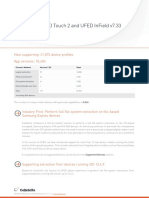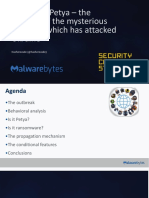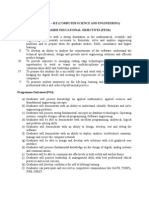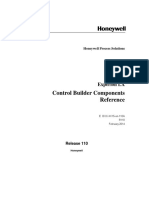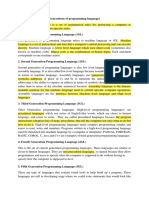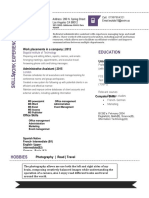0% found this document useful (0 votes)
123 views2 pagesCase Handling Procedure For Virtual Analyzer Issues: A. Installation Failure
This document outlines procedures for handling issues that may arise with the Virtual Analyzer (VA). It details steps for troubleshooting installation failures, runtime failures, enabling online mode for law enforcement, and marking VA cases in Salesforce. Installation issues may be resolved by ensuring virtualization is enabled and display drivers are updated. Runtime errors require collecting log files. Enabling online mode has strict requirements around customer approval. VA cases in Salesforce should be tagged with "VA" to identify the product.
Uploaded by
Juan Manuel MercadoCopyright
© © All Rights Reserved
We take content rights seriously. If you suspect this is your content, claim it here.
Available Formats
Download as PDF, TXT or read online on Scribd
0% found this document useful (0 votes)
123 views2 pagesCase Handling Procedure For Virtual Analyzer Issues: A. Installation Failure
This document outlines procedures for handling issues that may arise with the Virtual Analyzer (VA). It details steps for troubleshooting installation failures, runtime failures, enabling online mode for law enforcement, and marking VA cases in Salesforce. Installation issues may be resolved by ensuring virtualization is enabled and display drivers are updated. Runtime errors require collecting log files. Enabling online mode has strict requirements around customer approval. VA cases in Salesforce should be tagged with "VA" to identify the product.
Uploaded by
Juan Manuel MercadoCopyright
© © All Rights Reserved
We take content rights seriously. If you suspect this is your content, claim it here.
Available Formats
Download as PDF, TXT or read online on Scribd
/ 2