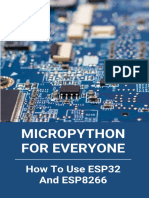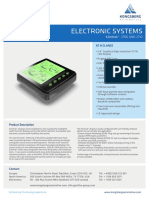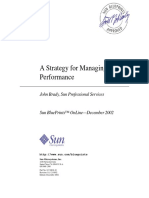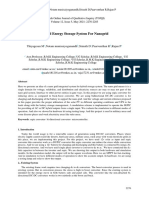100% found this document useful (3 votes)
1K views17 pagesESP32 - MQTT - Random Nerds Tutorials
This document provides instructions for using MQTT communication between an ESP32, BME280 sensor, and Node-RED application to publish sensor readings and control an output. The ESP32 code publishes the BME280's temperature and humidity readings to MQTT topics. It subscribes to a topic from Node-RED to control an LED. The ESP32 is programmed in Arduino IDE along with libraries for MQTT, BME280 reading, and sensor functionality. Node-RED runs on a Raspberry Pi and controls the LED output while displaying readings.
Uploaded by
Jairo Fuentes AlarconCopyright
© © All Rights Reserved
We take content rights seriously. If you suspect this is your content, claim it here.
Available Formats
Download as PDF, TXT or read online on Scribd
100% found this document useful (3 votes)
1K views17 pagesESP32 - MQTT - Random Nerds Tutorials
This document provides instructions for using MQTT communication between an ESP32, BME280 sensor, and Node-RED application to publish sensor readings and control an output. The ESP32 code publishes the BME280's temperature and humidity readings to MQTT topics. It subscribes to a topic from Node-RED to control an LED. The ESP32 is programmed in Arduino IDE along with libraries for MQTT, BME280 reading, and sensor functionality. Node-RED runs on a Raspberry Pi and controls the LED output while displaying readings.
Uploaded by
Jairo Fuentes AlarconCopyright
© © All Rights Reserved
We take content rights seriously. If you suspect this is your content, claim it here.
Available Formats
Download as PDF, TXT or read online on Scribd
/ 17