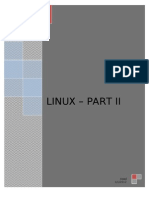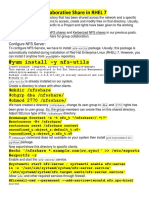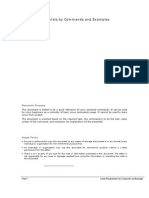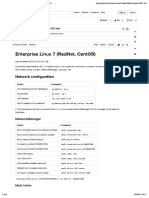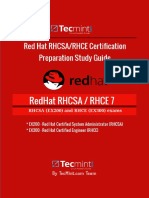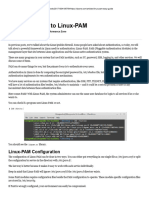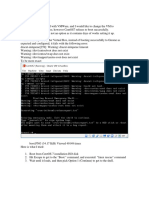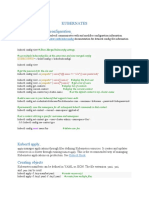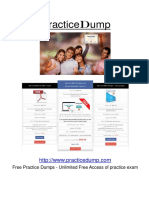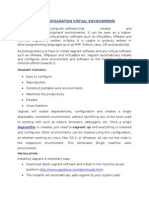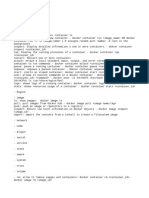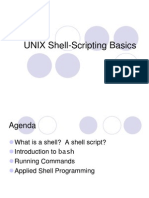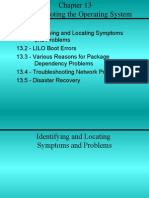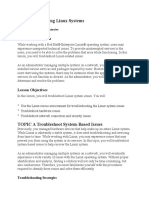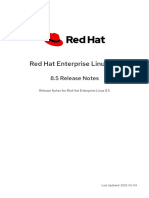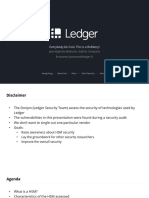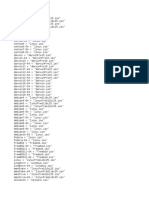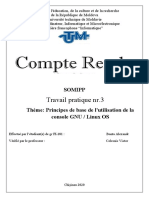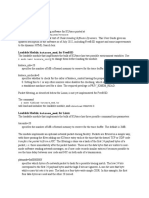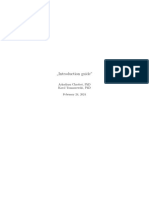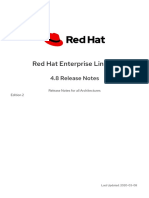0% found this document useful (0 votes)
332 views56 pagesLinux Troubleshooting, Performance, and Security: From Linux+ Guide To Linux Certification, 3e
The document outlines Linux troubleshooting methodology which involves monitoring systems, performing proactive and reactive maintenance, documenting issues and solutions. It describes resolving common hardware issues like drivers, device failures. Software issues involve missing libraries, dependencies, processes limits. Operating system problems include boot, display, and filesystem issues. The methodology advises prioritizing problems and finding root causes.
Uploaded by
송인식Copyright
© © All Rights Reserved
We take content rights seriously. If you suspect this is your content, claim it here.
Available Formats
Download as PDF, TXT or read online on Scribd
0% found this document useful (0 votes)
332 views56 pagesLinux Troubleshooting, Performance, and Security: From Linux+ Guide To Linux Certification, 3e
The document outlines Linux troubleshooting methodology which involves monitoring systems, performing proactive and reactive maintenance, documenting issues and solutions. It describes resolving common hardware issues like drivers, device failures. Software issues involve missing libraries, dependencies, processes limits. Operating system problems include boot, display, and filesystem issues. The methodology advises prioritizing problems and finding root causes.
Uploaded by
송인식Copyright
© © All Rights Reserved
We take content rights seriously. If you suspect this is your content, claim it here.
Available Formats
Download as PDF, TXT or read online on Scribd
/ 56