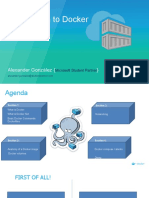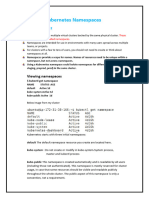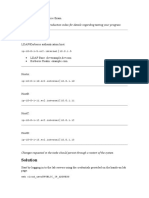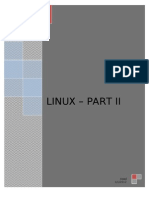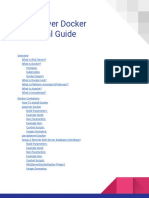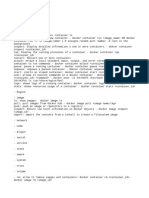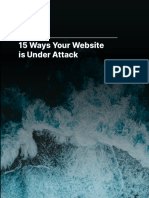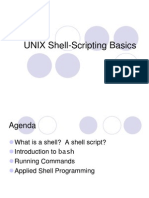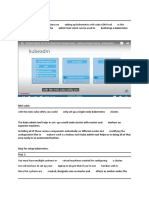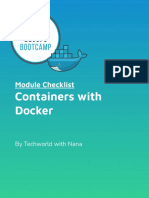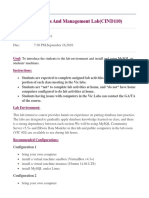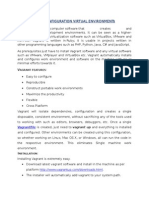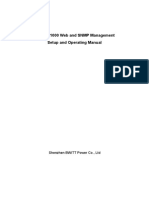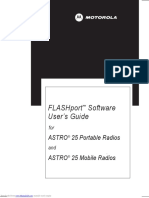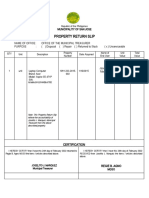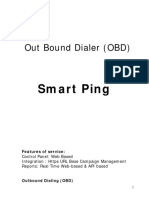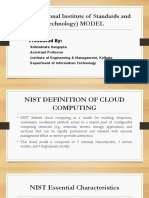0% found this document useful (0 votes)
158 views13 pagesWhat Is Docker?
Docker allows users to containerize applications and their dependencies to run reliably from development to production. It provides tools to manage these containers through their entire lifecycle. Common Docker commands allow users to run, stop, remove, and get logs of containers. Docker volumes and Docker Compose allow mounting and managing persistent storage and multi-container applications respectively. Docker Swarm provides native clustering for Docker containers across multiple hosts.
Uploaded by
Amol Ramesh LendalCopyright
© © All Rights Reserved
We take content rights seriously. If you suspect this is your content, claim it here.
Available Formats
Download as DOCX, PDF, TXT or read online on Scribd
0% found this document useful (0 votes)
158 views13 pagesWhat Is Docker?
Docker allows users to containerize applications and their dependencies to run reliably from development to production. It provides tools to manage these containers through their entire lifecycle. Common Docker commands allow users to run, stop, remove, and get logs of containers. Docker volumes and Docker Compose allow mounting and managing persistent storage and multi-container applications respectively. Docker Swarm provides native clustering for Docker containers across multiple hosts.
Uploaded by
Amol Ramesh LendalCopyright
© © All Rights Reserved
We take content rights seriously. If you suspect this is your content, claim it here.
Available Formats
Download as DOCX, PDF, TXT or read online on Scribd
/ 13