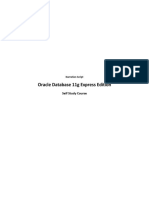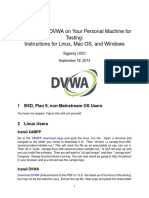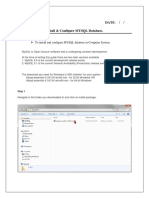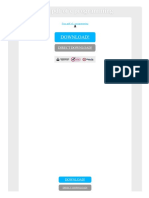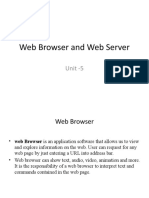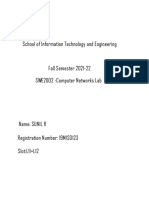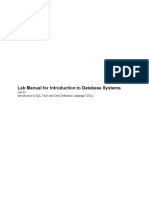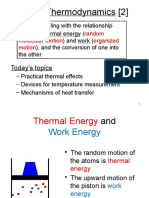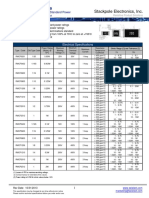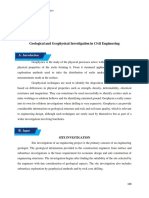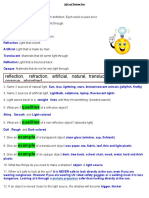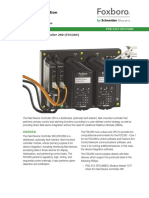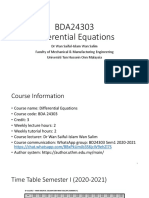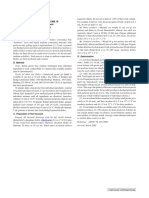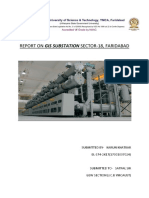100% found this document useful (2 votes)
4K views16 pagesXAMPP Installation Guide
XAMPP is an easy to install package that contains Apache, MySQL, PHP and other useful programs. It allows users to easily set up a local web development environment. To install XAMPP, download the installer and let it install with default settings. This will place files in C:/xampp/ with the main directory for web files being C:/xampp/htdocs/. Once installed, use the XAMPP control panel to start Apache and MySQL. You can then access local web pages at http://localhost to test your environment.
Uploaded by
Aek KaCopyright
© © All Rights Reserved
We take content rights seriously. If you suspect this is your content, claim it here.
Available Formats
Download as PDF, TXT or read online on Scribd
100% found this document useful (2 votes)
4K views16 pagesXAMPP Installation Guide
XAMPP is an easy to install package that contains Apache, MySQL, PHP and other useful programs. It allows users to easily set up a local web development environment. To install XAMPP, download the installer and let it install with default settings. This will place files in C:/xampp/ with the main directory for web files being C:/xampp/htdocs/. Once installed, use the XAMPP control panel to start Apache and MySQL. You can then access local web pages at http://localhost to test your environment.
Uploaded by
Aek KaCopyright
© © All Rights Reserved
We take content rights seriously. If you suspect this is your content, claim it here.
Available Formats
Download as PDF, TXT or read online on Scribd
/ 16