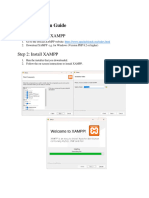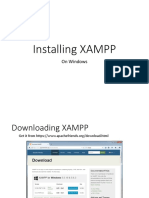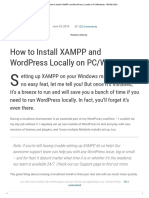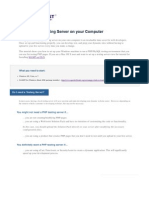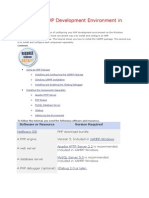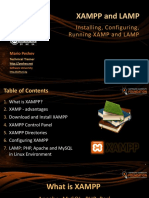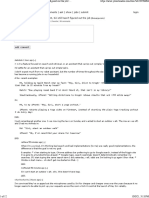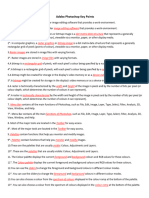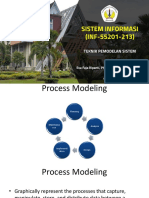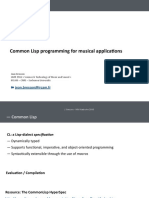0% found this document useful (0 votes)
74 views27 pagesSetting Up Web Server - Installing Xamp
This document provides a comprehensive guide on setting up a web server using XAMPP on a mini PC with Windows Server. It includes detailed steps for downloading, installing XAMPP, and configuring Apache and MySQL, as well as managing databases through phpMyAdmin. The guide is aimed at both beginners and experienced developers, emphasizing the ease of use and efficiency of XAMPP for local web development.
Uploaded by
ecerujano21ur0280Copyright
© © All Rights Reserved
We take content rights seriously. If you suspect this is your content, claim it here.
Available Formats
Download as DOCX, PDF, TXT or read online on Scribd
0% found this document useful (0 votes)
74 views27 pagesSetting Up Web Server - Installing Xamp
This document provides a comprehensive guide on setting up a web server using XAMPP on a mini PC with Windows Server. It includes detailed steps for downloading, installing XAMPP, and configuring Apache and MySQL, as well as managing databases through phpMyAdmin. The guide is aimed at both beginners and experienced developers, emphasizing the ease of use and efficiency of XAMPP for local web development.
Uploaded by
ecerujano21ur0280Copyright
© © All Rights Reserved
We take content rights seriously. If you suspect this is your content, claim it here.
Available Formats
Download as DOCX, PDF, TXT or read online on Scribd
/ 27