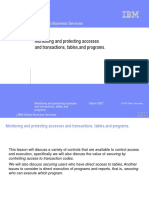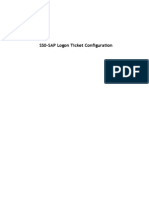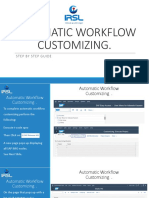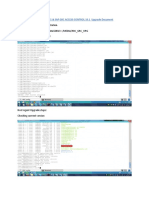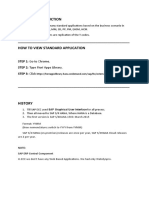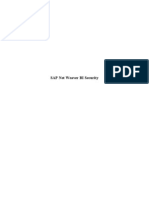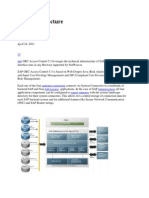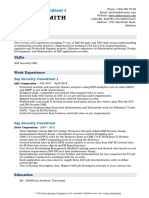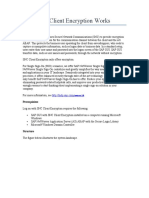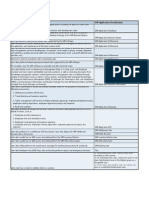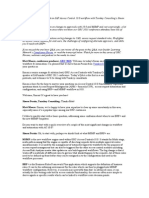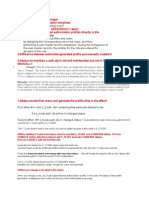0% found this document useful (0 votes)
723 views3 pagesHow To Update Org Values in Roles Using PFCGMASSVAl
The document provides instructions for updating organizational values in SAP. It instructs the user to execute transaction code Pfcgmassval in the development system, copy derived roles to the roles tab, choose the option "Execution with Previous Simulation", select "Replace All" under the change option, put the organization level like WERKS or BUKRS as per requirements, click values and input the value provided, execute, and then click "Generated Profiles" to complete the activity. After completing the activity, organizational levels and descriptions will be shown.
Uploaded by
Tanu JainCopyright
© © All Rights Reserved
We take content rights seriously. If you suspect this is your content, claim it here.
Available Formats
Download as DOCX, PDF, TXT or read online on Scribd
0% found this document useful (0 votes)
723 views3 pagesHow To Update Org Values in Roles Using PFCGMASSVAl
The document provides instructions for updating organizational values in SAP. It instructs the user to execute transaction code Pfcgmassval in the development system, copy derived roles to the roles tab, choose the option "Execution with Previous Simulation", select "Replace All" under the change option, put the organization level like WERKS or BUKRS as per requirements, click values and input the value provided, execute, and then click "Generated Profiles" to complete the activity. After completing the activity, organizational levels and descriptions will be shown.
Uploaded by
Tanu JainCopyright
© © All Rights Reserved
We take content rights seriously. If you suspect this is your content, claim it here.
Available Formats
Download as DOCX, PDF, TXT or read online on Scribd
/ 3