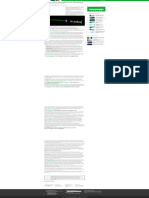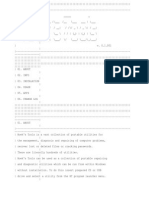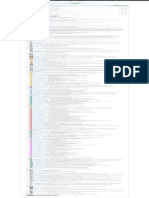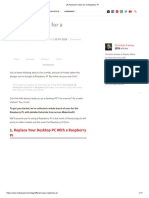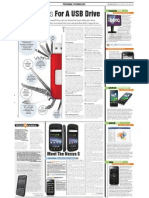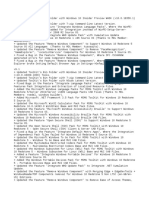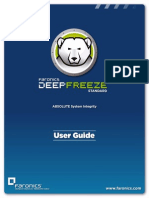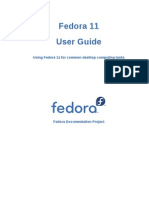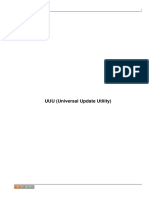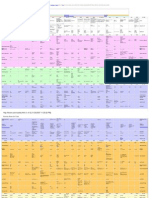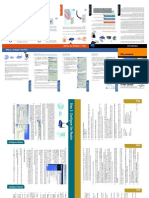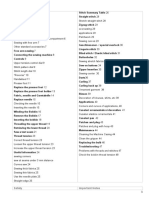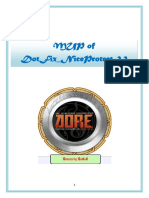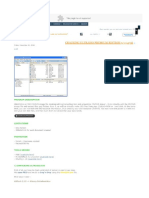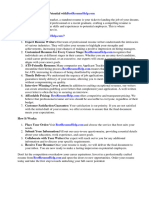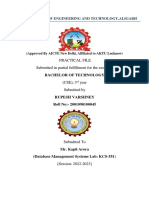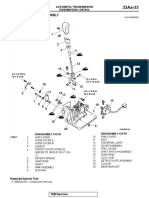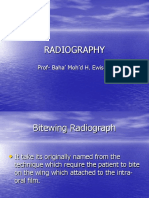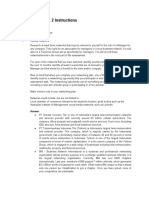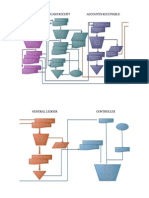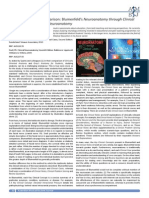About | Submit A Tip
HOME NEWS APPLICATIONS TUTORIALS TWEAKS THEMES & MORE CONSOLE
A Guide To Using Plank Dock On Linux RECENT POSTS
Logix Updated on February 11, 2021 apps, customization, dock, how-to
O cial Shutter
Screenshot Tool
Launchpad PPA Revived
Plank is a Linux dock that allows starting pinned applications and manage
(For Ubuntu 21.04 And
open windows, for X11 environments (Wayland is not supported). This 20.04, Linux Mint 20.x)
article presents an overview of Plank, how to install it on popular Linux Historical Strategy Game
0 A.D. Alpha 25 Released
distributions, how to install new themes, how to use multiple docks (e.g.
with multiple monitors) and more.
Razer Peripherals Con g
App For Linux
This is Plank dock using the default settings and its preferences window: Polychromatic Sees First
Major Stable Release In
Three Years
Release Roundup:
Flameshot 0.10.0,
HandBrake 1.4.0, Szyszka
2.0.0, Clight 4.6 And Zellij
0.15.0
Open YouTube (And
More) Videos From Your
Web Browser With mpv
[Firefox, Chrome]
And here's Plank again, with a third-party theme, docklets (Show Desktop and
Trash), the Plank icon that allows accessing its preferences and quit the dock (on
the left-hand side of the dock), a folder pinned to the dock, and icon zoom
enabled:
EDITOR'S PICKS
How To Enable Hardware Accelerated Video
Below you'll nd a video too, so you can see the Plank icon zoom animation (icon Decode In Google Chrome, Brave, Vivaldi And
Opera Browsers On Debian, Ubuntu Or Linux
zoom is not available on elementary and Fedora due to possible patent Mint
infringement): Install macOS Big Sur Or Catalina In A Virtual
Machine Using Docker-OSX
Create A Bootable USB Drive By Simply Copying
The ISO To The USB With Ventoy (Linux And
Windows)
How To Boot To Console (Text) Mode Using
Debian / Ubuntu, Fedora, Arch Linux / Manjaro
And More
FFmpeg: Extract Audio From Video In Original
Format Or Converting It To MP3 Or Ogg Vorbis
How To Install DaVinci Resolve 16.2 In Ubuntu,
Linux Mint Or Debian (Generate DEB Package)
How To Change The GRUB Boot Order Or Default
Boot Entry In Ubuntu, Linux Mint, Debian, Or
Plank is a dock designed to be stylish yet simple, and it is by default, but it does Fedora With Grub Customizer
have some advanced features including a library that can be used to create docks New Oracle Java 11 Installer For Ubuntu Or Linux
Mint (Using Local Oracle Java .tar.gz)
based on Plank. It uses Gtk3 but it should work on any desktop environment
(including KDE Plasma - it only pulls a few Gtk dependencies), as long as it's How To Fix `Could not get lock /var/lib/dpkg/lock
- open (11 Resource temporarily unavailable)`
using X11. Errors
How To Mount OneDrive In Linux Using Rclone
(Supports Business And Personal Accounts)
A window manager with compositing (like Mutter, Compiz, Marco, Mu n,
Metacity, KWin, or Xfwm) or a separate composite manager (like Compton) is
needed for e ects and transparency, although Plank works without it.
Plank features:
Shows running application icons and allows pinning applications to the
dock
Drag'n'drop to rearrange icons in the dock
Multiple hide modes: intellihide, autohide (always hide until moving the
mouse near the bottom of the screen), dodge maximized window, window
dodge, dodge active window, with con gurable hide and unhide delay and
optional pressure (so you don't accidentally reveal it) to reveal the dock
Con gurable position on screen: bottom, top, left or right
Multiple alignment possibilities: center, ll (which lls the dock
background for 100% of the screen width, making it appear as a panel; in this
setup you can change the icon arrangement to the center, start or end of the
dock), start (left or top, depending on the dock orientation) and end (right or
bottom, depending if the dock is horizontal or vertical).
Con gurable icon size, and optional icon zoom e ect (with
con gurable zoom level); the icon zoom feature is disabled on
elementary OS and Fedora due to possible patent infringement
Can be set to only show pinned items to function like a launcher only
(not showing running applications), useful in multi-docks setups in which one
dock serves only as a launcher (showing only pinned applications)
Can show only the applications running on the current workspace
Allows choosing the monitor on which the dock is shown
Supports docklets and comes with a few built-in (these are applets /
standalone tools running inside Plank, e.g. Clippy, a clipboard manager, a
battery indicator, a show desktop or a trash icon)
Theme support
Run multiple docks in the same time, each with its own con guration
(this functionality is not exposed in the Plank preferences)
Install Plank dock on Linux and add it to startup
Plank is available in the o cial repositories for many Linux distributions,
including Fedora, Arch Linux / Manjaro, openSUSE, Debian / Ubuntu and Linux
distributions based on them like Linux Mint, Pop!_OS, Zorin OS, and so on.
Install Plank:
Fedora:
Terminal
sudo dnf install plank plank-docklets
Debian / Ubuntu and Ubuntu-based Linux distributions like Linux Mint,
Pop!_OS or Zorin OS:
Terminal
sudo apt install plank
Arch Linux / Manjaro:
Terminal
sudo pacman -S plank
openSUSE:
Terminal
sudo zypper install plank
Solus OS:
Terminal
sudo eopkg install plank
Extra installation options:
the Plank source can be downloaded from Launchpad or GitHub
for Ubuntu there's also an o cial PPA that has newer Plank releases for
Ubuntu versions like 18.04 / Linux Mint 19.* (don't use this PPA on elementary
OS!!)
on Arch Linux / Manjaro you can install the latest Plank from Git by using an
uno cial Arch User Repository package
Launch Plank from the applications menu, from the Alt + F2 dialog (by typing
plank ), etc.
You may also want to add Plank to your startup applications. Most desktop
environments have a graphical tool to add applications and commands to
startup:
Xfce: Settings -> Session and Startup > Application
Autostart
Cinnamon / Ubuntu with GNOME / MATE: launch Startup Applications
GNOME desktop running on a Linux distribution other than Ubuntu: launch
the Tweaks app, and click on Startup Applications on the sidebar (in
Ubuntu, Plank doesn't show up in the Tweaks Startup Applications pane, not
sure why). This only allows adding the standard plank to startup, you can't
add a custom Plank command (like plank -n dock2 ) to startup using
Tweaks.
KDE Plasma: System Settings -> Startup and Shutdown ->
Autostart
Budgie: Budgie Desktop Settings -> Autostart
Using these graphical tools for adding startup application, add a new startup
item, use Plank for the application name and plank as the command (you
can add multiple startup entries for Plank in case you want to use multiple docks
- see below about using multiple Plank docks -, e.g. add plank -n dock2 as a
startup command to add a second Plank dock to startup).
There's also a "generic" way of adding a startup item that should work with
most desktop environments (including KDE Plasma, tested on Kubuntu 18.04):
Start by creating the ~/.config/autostart folder in case it doesn't exist:
Terminal
mkdir -p ~/.config/autostart
Open your le manager, navigate to ~/.config/autostart ( .config is
a hidden folder in your home directory; to show it press Ctrl + H - this
toggles between showing / hiding hidden les and folders) and create a new
le called plank.desktop in which you'll need to paste the following:
[Desktop Entry]
Type=Application
Exec=plank
Hidden=false
NoDisplay=false
X-GNOME-Autostart-enabled=true
Name=Plank
You can modify the Exec part (this is the command that runs on startup) and/or
create multiple startup entries (e.g. plank2.desktop for the second Plank
startup entry, with the plank -n dock2 command used to launch a second
dock), in case you want to add multiple docks to startup.
In case you want to launch Plank with a startup delay (if it starts too early
and some desktop elements interfere with Plank), add an extra line to this
~/.config/autostart/plank.desktop le containing X-GNOME-
Autostart-Delay=N , where N is the delay in seconds.
How to access the Plank preferences (and the Plank
Quit menu item) and other Plank tips / hidden
features
New Plank users may have di culties nding the application preferences since
there's no menu item for it by default.
The Plank Preferences and Quit menu items can be accessed by right
cliking near the edges (left/right) of the dock. Or you can hold down the
Ctrl key and right click anywhere on the Plank dock.
The Plank preferences may also be changed using dconf (e.g. install Dconf Tools
and navigate to / net / launchpad / plank / docks / dock1 for the
default dock, ... dock2 for the second dock in case you use multiple docks, etc.).
Using Dconf Editor you may also enable show-dock-item (under / net /
launchpad / plank / docks / dock1 ) to have an icon on Plank that you
can click to open its preferences or quit Plank, which makes accessing these
menu items more intuitive.
A few other Plank tips / things you may nd useful:
If you use Ubuntu here are your options for removing or disabling the
Ubuntu Dock
On Xfce Plank may have a weird looking shadow across the whole width of
the screen. You can x this by going to Settings -> Window Manager
Tweaks -> Compositor and disable Show shadows under dock
windows (this will also disable the Xfce panel shadow)
To remove a pinned application you can right click it and and uncheck Keep
in dock or you can drag the icon and drop it o the dock to remove it
To remove a docklet from Plank, drag and drop it outside the dock
You can add a folder or le to Plank. Using your le manager (Nautilus,
Nemo, etc.), drag and drop a folder or le to Plank and it will remain pinned to
the dock
You probably know you can launch a new window of an application by
right clicking its icon on the dock and choosing New Window , but you
may not know that you can also do this by middle-clicking on the
application icon (or using Ctrl + left click
You can cycle through multiple open windows of the same application by
scrolling on top of the application icon
If you can't pin / unpin applications, can't add docklets or can't remove
docklets (by dragging a docklet and dropping it away from the dock to
remove it), you must have enabled the Lock Icons option in the Plank
preferences (on the Behaviour tab). Disable that option and you'll have
control over Plank's icons again
How to install new Plank themes
Plank ships with 3 themes by default (Gtk+ and Default which are both the same,
Transparent and Matte). But you can install extra themes.
The easiest and quickest way to install some new Plank themes is to see if any are
available in your Linux distribution's repositories. For example, Fedora has 3
Plank themes in its repositories: Arc, elementary and Adapta, and you can install
them using:
Terminal
sudo dnf install adapta-gtk-theme-plank elementary-
theme-plank arc-theme-plank
Arch Linux doesn't have any Plank themes in its repositories but there are 4 Plank
themes on AUR.
For any Linux distribution though, you can get new themes by visiting the
Plank Themes category on GNOME Look.org or searching websites like
GitHub for Plank themes.
You can install Plank themes downloaded from such websites by placing
them in:
~/.local/share/plank/themes for your current user (doesn't require
root/sudo)
/usr/share/plank/themes for all users (root/sudo needed to install
them)
In case you download an archive, extract it and place the theme folder in the
directory of your choice from the two listed above.
You don't need to restart Plank. After installing a new Plank theme, open the
Plank preferences and you'll nd the new theme there, ready to be used.
How to have multiple Plank docks running in the
same time
Using 2 Plank docks in the same time, each with its own con guration
Having multiple Plank docks in the same time has multiple use cases. You could
use a dock on each monitor in multi-monitor setups. Or you could have 2 docks
on the same monitor, with one dock showing running applications and another
one showing pinned applications (in various setups, like one at the bottom and
one on the side).
To create a second Plank dock, launch Plank with the -n option followed by the
name you want to call the second dock. For example, since the default dock is
called dock1 , this command runs a second Plank dock, called dock2 :
Terminal
plank -n dock2
To con gure this second dock, hold down the Ctrl key while you right
click on the dock and choose Preferences . Any settings you change will
only a ect this second dock, called dock2 in this case.
For example, if you have two monitors, set one Plank dock to show On Primary
Display from its settings, and for the other dock disable the On Primary
Display option, and set it to be displayed on the other monitor.
In the same way create as many docks as you need. Add them to startup using
the instructions already mentioned above.
It's also worth mentioning that you can also access each dock's settings via Dconf
Editor, by navigating to / net / launchpad / plank/ docks .
For using Plank with multiple monitors there's also autoplank, a third-party tool
that allows using a single Plank instance with multiple monitors by moving Plank
to the active monitor. The original autoplank code doesn't work with recent
Linux distributions, but there are some pull requests that get it to work, but even
with those it's not perfect. I'm hoping someone will take over the project and x
the remaining issues.
SHARE THIS: Mastodon Twitter Diaspora Reddit Telegram WhatsApp
Turn Your Tablet Or Phone Into A Find And Remove Duplicate Files, croc Is A Tool For Resumable,
Graphic Tablet / Touch Screen For Similar Images And More With Encrypted File And Folder
Your Desktop With Weylus Czkawka (FSlint Alternative) Transfers Between Computers
(Command Line)
Please post civil and on-topic comments. Commenting guidelines.
LINUX UPRISING LICENSE BLOG ARCHIVE
About Creative Commons Attribution 4.0 International Blog Archive
License
Privacy Policy
Terms of Service The registered trademark Linux® is used pursuant to a
sublicense from the Linux Foundation, the exclusive
Cookie Information licensee of Linus Torvalds, owner of the mark on a world-
Cookie Settings wide basis.
Blog focused on Linux and FOSS.