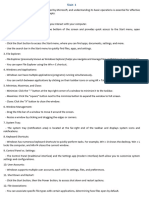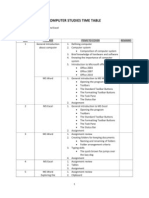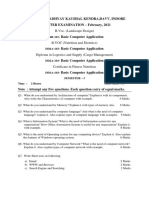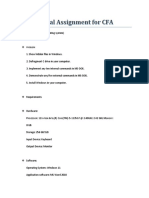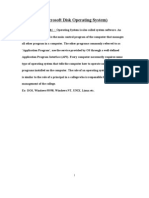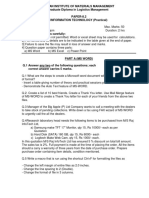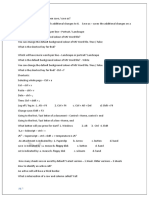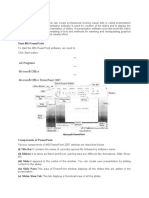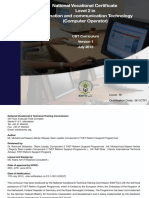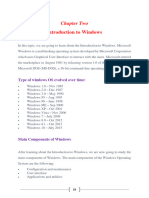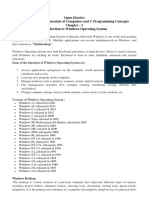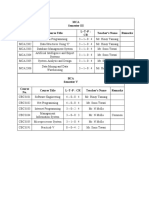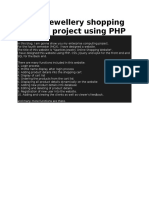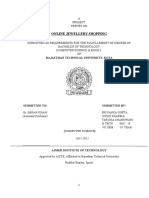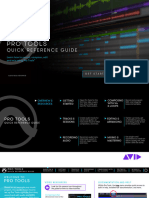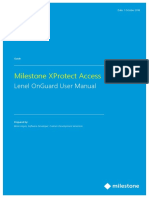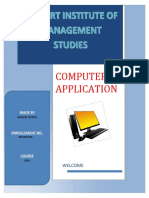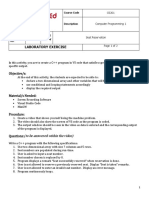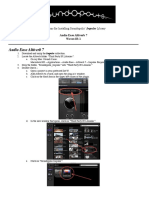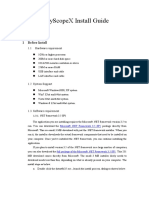0% found this document useful (0 votes)
2K views19 pagesIntroduction To Windows
Windows is a graphical operating system developed by Microsoft that uses a GUI. It allows users to view and store files, run software, play games, watch videos, and connect to the internet. Some key components of Windows include the desktop, taskbar, start menu, file explorer, and recycle bin. Microsoft has produced several editions of Windows over time, including Windows 10, the latest version released in 2015.
Uploaded by
Bnay GolayCopyright
© © All Rights Reserved
We take content rights seriously. If you suspect this is your content, claim it here.
Available Formats
Download as DOCX, PDF, TXT or read online on Scribd
0% found this document useful (0 votes)
2K views19 pagesIntroduction To Windows
Windows is a graphical operating system developed by Microsoft that uses a GUI. It allows users to view and store files, run software, play games, watch videos, and connect to the internet. Some key components of Windows include the desktop, taskbar, start menu, file explorer, and recycle bin. Microsoft has produced several editions of Windows over time, including Windows 10, the latest version released in 2015.
Uploaded by
Bnay GolayCopyright
© © All Rights Reserved
We take content rights seriously. If you suspect this is your content, claim it here.
Available Formats
Download as DOCX, PDF, TXT or read online on Scribd
/ 19