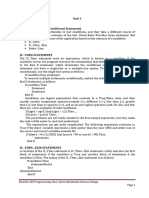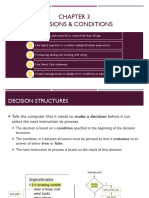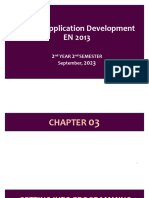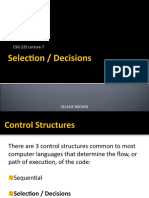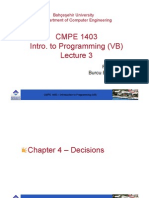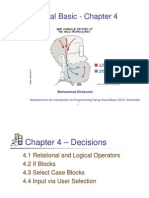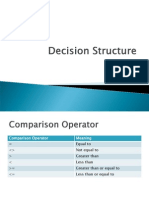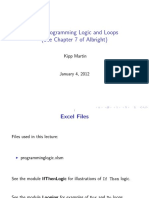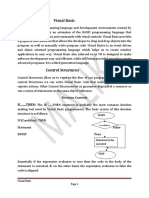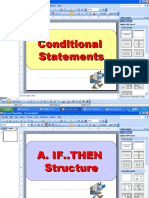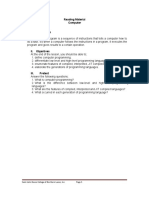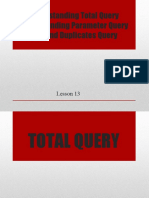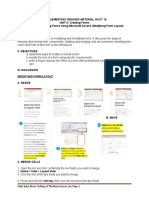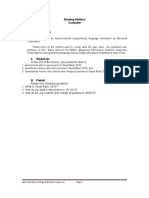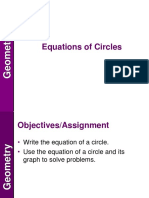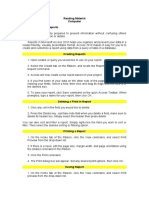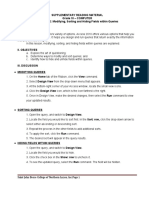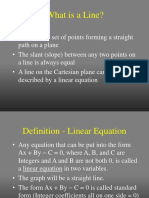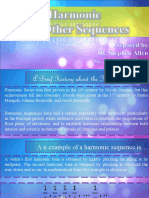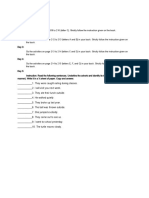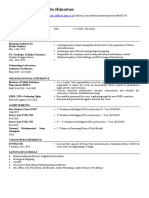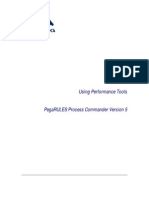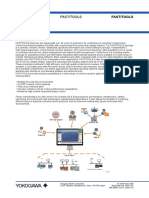0% found this document useful (0 votes)
333 views6 pagesRM 18 - Conditional, Logic and Loops
This document discusses conditional statements, logical operators, and loops in Visual Basic 2010 programming. It defines conditional and logical operators such as =, <, >, and AND/OR, and explains how to use IF/THEN/ELSE statements to control program flow based on conditions. The document also describes FOR and DO loops, which allow code to repeat until a condition is met. Examples are provided to illustrate IF/THEN statements, SELECT CASE, and different types of loops.
Uploaded by
Jeff LacasandileCopyright
© © All Rights Reserved
We take content rights seriously. If you suspect this is your content, claim it here.
Available Formats
Download as DOCX, PDF, TXT or read online on Scribd
0% found this document useful (0 votes)
333 views6 pagesRM 18 - Conditional, Logic and Loops
This document discusses conditional statements, logical operators, and loops in Visual Basic 2010 programming. It defines conditional and logical operators such as =, <, >, and AND/OR, and explains how to use IF/THEN/ELSE statements to control program flow based on conditions. The document also describes FOR and DO loops, which allow code to repeat until a condition is met. Examples are provided to illustrate IF/THEN statements, SELECT CASE, and different types of loops.
Uploaded by
Jeff LacasandileCopyright
© © All Rights Reserved
We take content rights seriously. If you suspect this is your content, claim it here.
Available Formats
Download as DOCX, PDF, TXT or read online on Scribd
/ 6