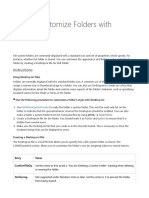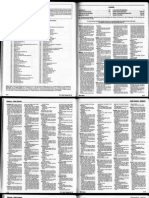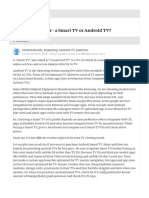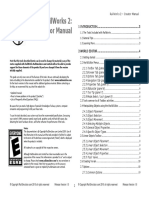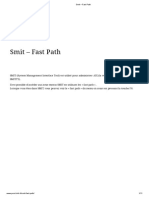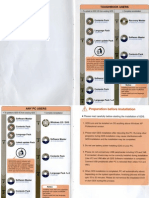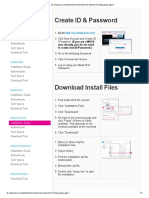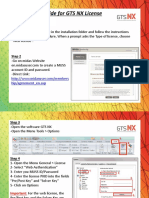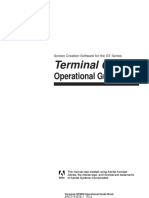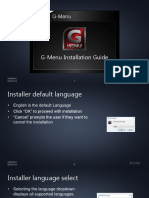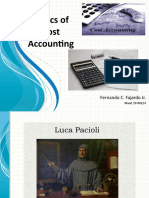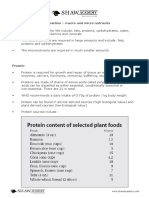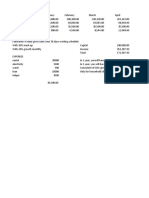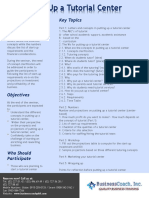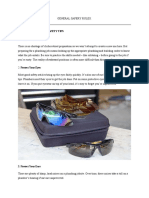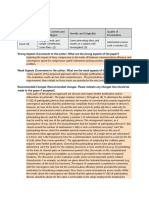0% found this document useful (0 votes)
489 views13 pagesGTS Installation & Setup Guide
This document provides instructions for installing and configuring GTS software version 3.10 or later. The key steps are:
1. Adjust Windows display settings to a resolution of at least 1024x768 pixels and 32-bit color.
2. Log into the GTS HelpDesk website and download the installation package.
3. Run the installation wizard and complete the installation process.
4. The first time running GTS, you will be prompted to log into the GTS HelpDesk again to enable feature keys without needing a hardware dongle.
Uploaded by
geraldCopyright
© © All Rights Reserved
We take content rights seriously. If you suspect this is your content, claim it here.
Available Formats
Download as PDF, TXT or read online on Scribd
0% found this document useful (0 votes)
489 views13 pagesGTS Installation & Setup Guide
This document provides instructions for installing and configuring GTS software version 3.10 or later. The key steps are:
1. Adjust Windows display settings to a resolution of at least 1024x768 pixels and 32-bit color.
2. Log into the GTS HelpDesk website and download the installation package.
3. Run the installation wizard and complete the installation process.
4. The first time running GTS, you will be prompted to log into the GTS HelpDesk again to enable feature keys without needing a hardware dongle.
Uploaded by
geraldCopyright
© © All Rights Reserved
We take content rights seriously. If you suspect this is your content, claim it here.
Available Formats
Download as PDF, TXT or read online on Scribd
/ 13