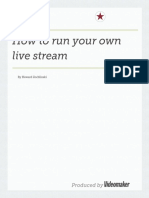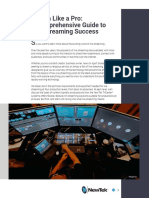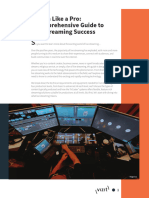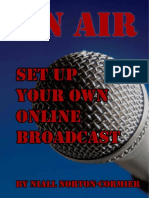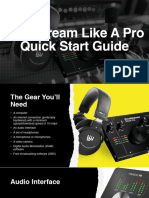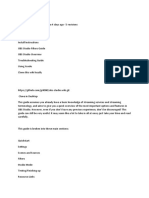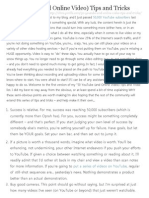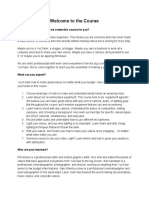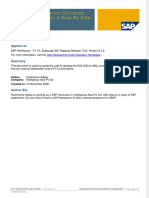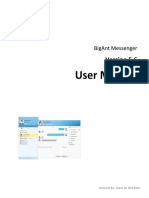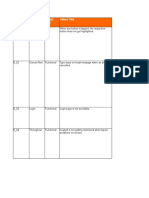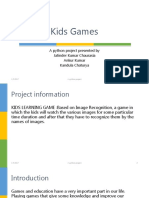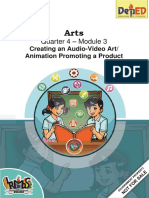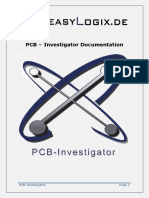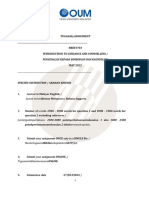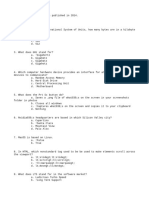0% found this document useful (0 votes)
168 views10 pagesBeginner's Streaming Setup Guide
This document provides guidance for beginners on streaming, including required skills, equipment, and setup steps. It recommends having dual displays for monitoring outputs and additional needs, a high-quality webcam, dedicated recording microphone, and computer meeting minimum specifications. Basic setup involves connecting equipment, adding sources in streaming software like OBS, and testing that the camera, screen, microphone and any other inputs are working properly. Consistency and scheduling are important to build an audience. Streamers should practice and consider their content goals and audience before going live.
Uploaded by
api-583574879Copyright
© © All Rights Reserved
We take content rights seriously. If you suspect this is your content, claim it here.
Available Formats
Download as DOCX, PDF, TXT or read online on Scribd
0% found this document useful (0 votes)
168 views10 pagesBeginner's Streaming Setup Guide
This document provides guidance for beginners on streaming, including required skills, equipment, and setup steps. It recommends having dual displays for monitoring outputs and additional needs, a high-quality webcam, dedicated recording microphone, and computer meeting minimum specifications. Basic setup involves connecting equipment, adding sources in streaming software like OBS, and testing that the camera, screen, microphone and any other inputs are working properly. Consistency and scheduling are important to build an audience. Streamers should practice and consider their content goals and audience before going live.
Uploaded by
api-583574879Copyright
© © All Rights Reserved
We take content rights seriously. If you suspect this is your content, claim it here.
Available Formats
Download as DOCX, PDF, TXT or read online on Scribd
/ 10