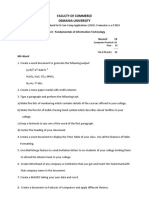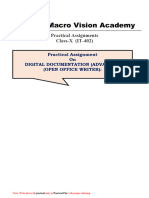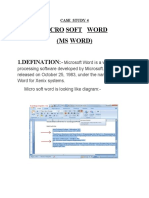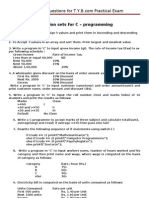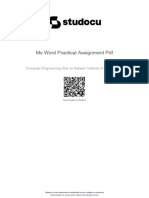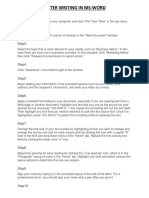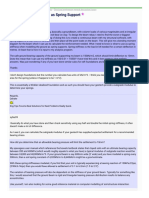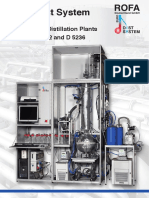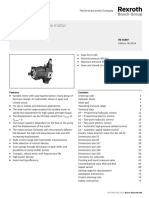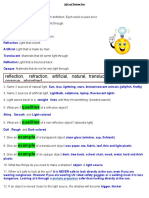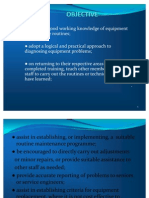0% found this document useful (0 votes)
3K views36 pagesFIT Practical Record Key
The document provides instructions for completing 10 Microsoft Word tasks:
1. Formatting text as superscripts and subscripts.
2. Creating a multi-column newspaper layout.
3. Adding numbering, bullets, footnotes and centering headings.
4. Creating and formatting a class timetable using tables.
5. Using mail merge to send invitation letters to alumni.
6. Creating a letterhead and adding a watermark.
7. Recording and running a macro.
8. Applying themes to style a document.
9. Formatting text as superscript and subscript.
10. Adding headers, footers and page numbers across 5 pages.
Uploaded by
Purnima GoyalCopyright
© © All Rights Reserved
We take content rights seriously. If you suspect this is your content, claim it here.
Available Formats
Download as PDF, TXT or read online on Scribd
0% found this document useful (0 votes)
3K views36 pagesFIT Practical Record Key
The document provides instructions for completing 10 Microsoft Word tasks:
1. Formatting text as superscripts and subscripts.
2. Creating a multi-column newspaper layout.
3. Adding numbering, bullets, footnotes and centering headings.
4. Creating and formatting a class timetable using tables.
5. Using mail merge to send invitation letters to alumni.
6. Creating a letterhead and adding a watermark.
7. Recording and running a macro.
8. Applying themes to style a document.
9. Formatting text as superscript and subscript.
10. Adding headers, footers and page numbers across 5 pages.
Uploaded by
Purnima GoyalCopyright
© © All Rights Reserved
We take content rights seriously. If you suspect this is your content, claim it here.
Available Formats
Download as PDF, TXT or read online on Scribd
/ 36