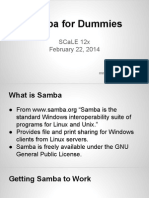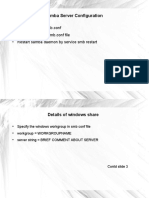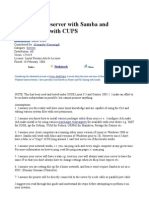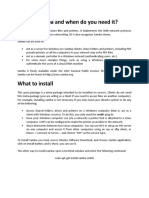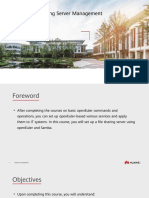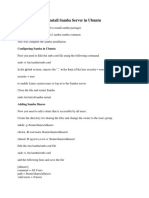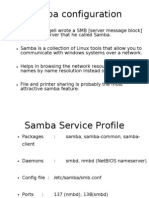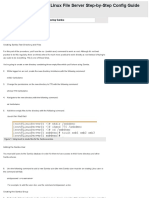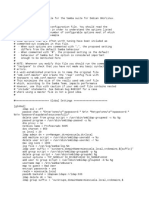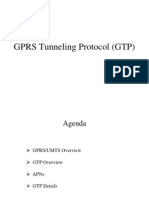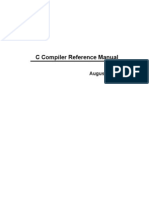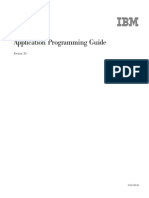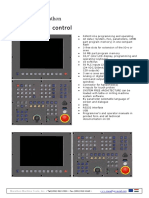0% found this document useful (0 votes)
54 views2 pagesSamba Setup Guide for IT Admins
This document provides instructions for configuring Samba file sharing on a server. It describes installing Samba, creating a new configuration file, restarting Samba, adding a system user to Samba, giving that user ownership of the share folder, and connecting to the share from another device. The configuration file format is also shown, including options for the share name, path, permissions, and enabling a recycle bin feature.
Uploaded by
Nguyễn Phan Quốc ChiếnCopyright
© © All Rights Reserved
We take content rights seriously. If you suspect this is your content, claim it here.
Available Formats
Download as PDF, TXT or read online on Scribd
0% found this document useful (0 votes)
54 views2 pagesSamba Setup Guide for IT Admins
This document provides instructions for configuring Samba file sharing on a server. It describes installing Samba, creating a new configuration file, restarting Samba, adding a system user to Samba, giving that user ownership of the share folder, and connecting to the share from another device. The configuration file format is also shown, including options for the share name, path, permissions, and enabling a recycle bin feature.
Uploaded by
Nguyễn Phan Quốc ChiếnCopyright
© © All Rights Reserved
We take content rights seriously. If you suspect this is your content, claim it here.
Available Formats
Download as PDF, TXT or read online on Scribd
/ 2