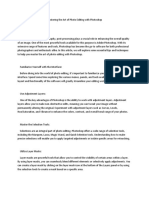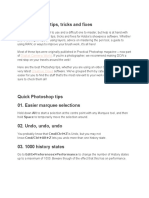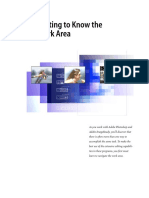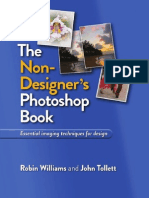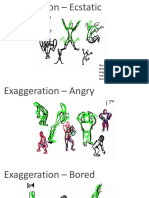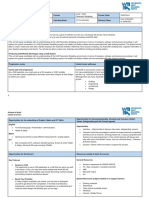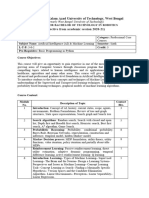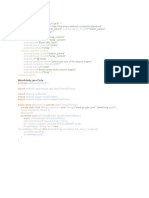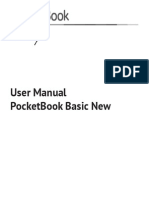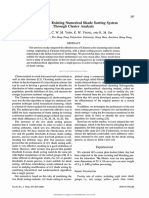0% found this document useful (0 votes)
199 views18 pagesGetting Started in InDesign
The document provides an introduction to basic features in Adobe InDesign CC for layout and desktop publishing. It discusses opening a new document, adding pages, importing and linking images and files, working with frames to contain images and text, formatting text, and combining text and images on pages. The document then demonstrates more advanced features like adding text to curved paths, interactive elements, audio, and publishing digital magazines and content online.
Uploaded by
Graphic and Web DesignCopyright
© © All Rights Reserved
We take content rights seriously. If you suspect this is your content, claim it here.
Available Formats
Download as PDF, TXT or read online on Scribd
0% found this document useful (0 votes)
199 views18 pagesGetting Started in InDesign
The document provides an introduction to basic features in Adobe InDesign CC for layout and desktop publishing. It discusses opening a new document, adding pages, importing and linking images and files, working with frames to contain images and text, formatting text, and combining text and images on pages. The document then demonstrates more advanced features like adding text to curved paths, interactive elements, audio, and publishing digital magazines and content online.
Uploaded by
Graphic and Web DesignCopyright
© © All Rights Reserved
We take content rights seriously. If you suspect this is your content, claim it here.
Available Formats
Download as PDF, TXT or read online on Scribd
/ 18