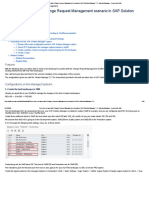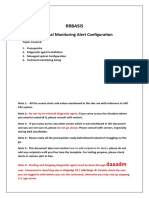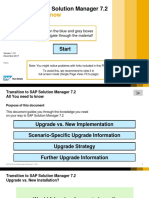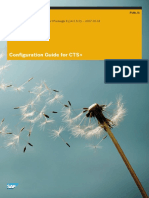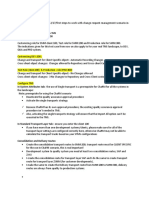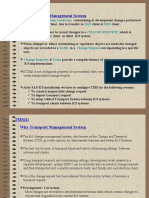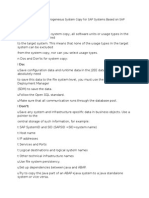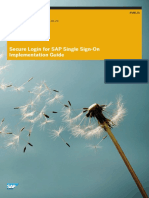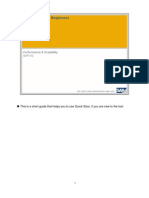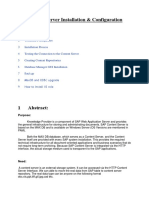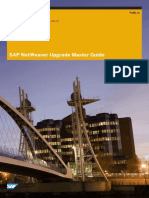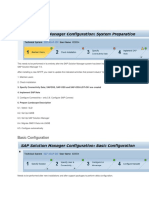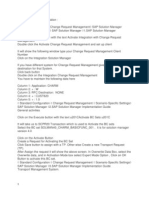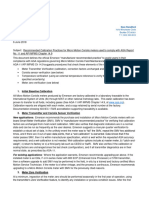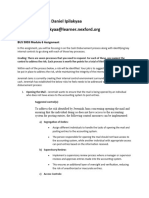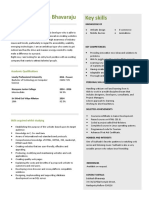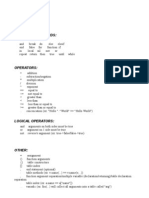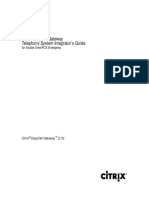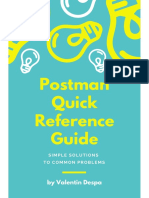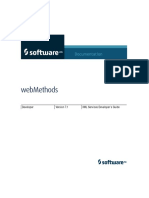0% found this document useful (0 votes)
278 views10 pagesHow To Configure SAP Solution
This document provides instructions for configuring Change Request Management (ChaRM) in SAP Solution Manager 7.2. It describes mandatory configuration steps for the system, infrastructure, and basic functions. Key activities include defining system roles, configuring landscape management, activating piece lists, and setting up managed systems. It also covers configuring ChaRM itself, including defining change processes, transaction types, and email notifications. Configuring these areas correctly is necessary to get the ChaRM scenario functioning properly for change management.
Uploaded by
AndysapCopyright
© © All Rights Reserved
We take content rights seriously. If you suspect this is your content, claim it here.
Available Formats
Download as PDF, TXT or read online on Scribd
0% found this document useful (0 votes)
278 views10 pagesHow To Configure SAP Solution
This document provides instructions for configuring Change Request Management (ChaRM) in SAP Solution Manager 7.2. It describes mandatory configuration steps for the system, infrastructure, and basic functions. Key activities include defining system roles, configuring landscape management, activating piece lists, and setting up managed systems. It also covers configuring ChaRM itself, including defining change processes, transaction types, and email notifications. Configuring these areas correctly is necessary to get the ChaRM scenario functioning properly for change management.
Uploaded by
AndysapCopyright
© © All Rights Reserved
We take content rights seriously. If you suspect this is your content, claim it here.
Available Formats
Download as PDF, TXT or read online on Scribd
/ 10