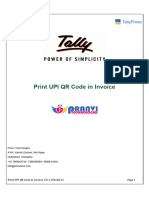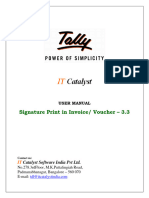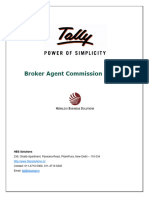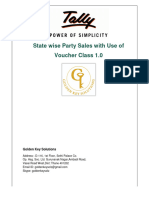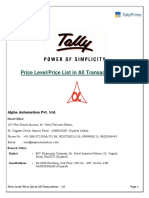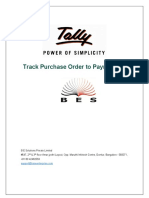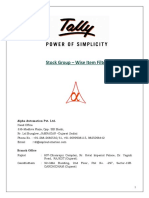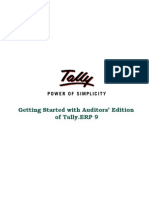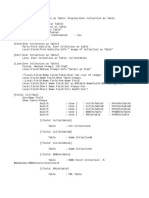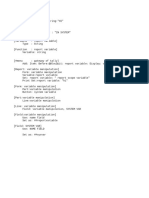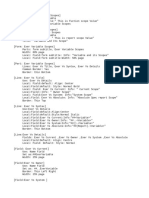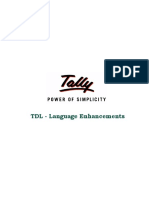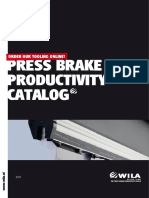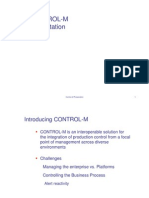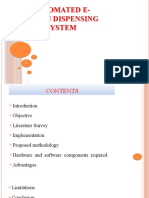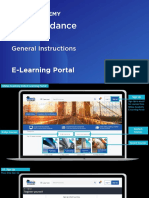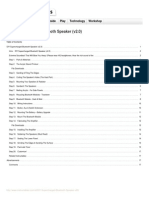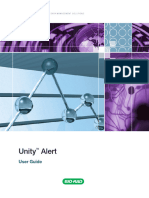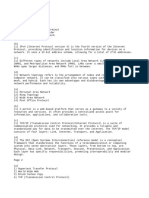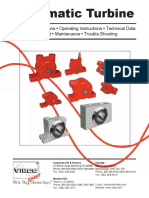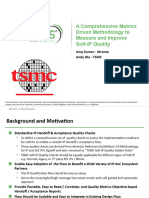0% found this document useful (0 votes)
123 views7 pagesUPI QR Code in Ledger Print Help
The document describes an add-on for TallyPrime that allows printing UPI QR codes and bank details in ledger prints. It provides instructions on setting up the add-on and contains frequently asked questions about installation, support, pricing and subscriptions.
Uploaded by
Rishi SrivastavaCopyright
© © All Rights Reserved
We take content rights seriously. If you suspect this is your content, claim it here.
Available Formats
Download as PDF, TXT or read online on Scribd
0% found this document useful (0 votes)
123 views7 pagesUPI QR Code in Ledger Print Help
The document describes an add-on for TallyPrime that allows printing UPI QR codes and bank details in ledger prints. It provides instructions on setting up the add-on and contains frequently asked questions about installation, support, pricing and subscriptions.
Uploaded by
Rishi SrivastavaCopyright
© © All Rights Reserved
We take content rights seriously. If you suspect this is your content, claim it here.
Available Formats
Download as PDF, TXT or read online on Scribd
/ 7