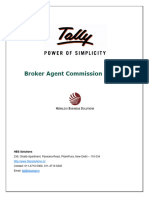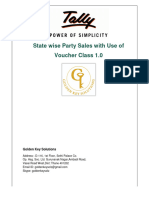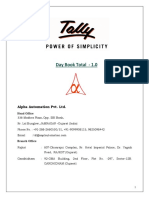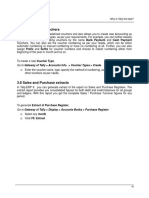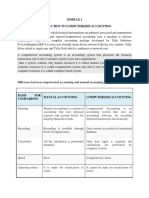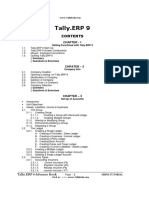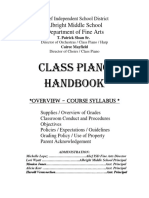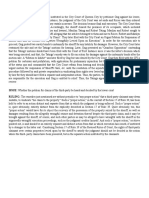0% found this document useful (0 votes)
110 views10 pagesUser Manual With FAQs - Housing Society Module
tally software process for housing society formation
Uploaded by
gandhi.medicalCopyright
© © All Rights Reserved
We take content rights seriously. If you suspect this is your content, claim it here.
Available Formats
Download as PDF, TXT or read online on Scribd
0% found this document useful (0 votes)
110 views10 pagesUser Manual With FAQs - Housing Society Module
tally software process for housing society formation
Uploaded by
gandhi.medicalCopyright
© © All Rights Reserved
We take content rights seriously. If you suspect this is your content, claim it here.
Available Formats
Download as PDF, TXT or read online on Scribd
/ 10