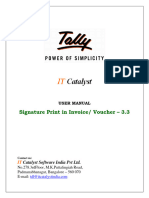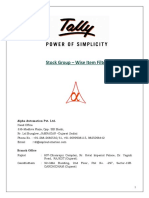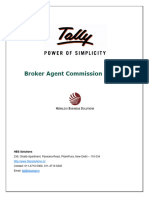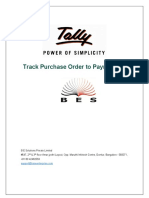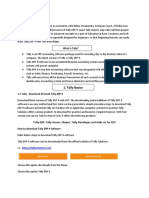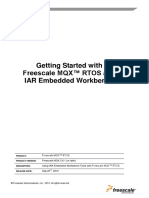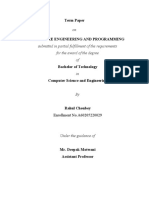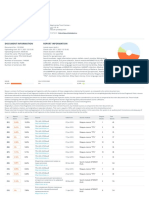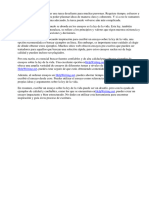0% found this document useful (0 votes)
49 views10 pagesUser Manual With FAQs - Serial Number Management
The document outlines the features and setup instructions for the Serial Number Management 2.7 add-on by GSeven Computer Business Pvt. Ltd., which allows users to manage products by their unique serial or IMEI numbers. Key benefits include simplified transaction recording, barcode scanning support, and automatic serial number generation. The add-on is compatible with specific versions of Tally.ERP 9 and includes guidelines for configuration, support, and subscription renewal.
Uploaded by
ankitadii96Copyright
© © All Rights Reserved
We take content rights seriously. If you suspect this is your content, claim it here.
Available Formats
Download as DOC, PDF, TXT or read online on Scribd
0% found this document useful (0 votes)
49 views10 pagesUser Manual With FAQs - Serial Number Management
The document outlines the features and setup instructions for the Serial Number Management 2.7 add-on by GSeven Computer Business Pvt. Ltd., which allows users to manage products by their unique serial or IMEI numbers. Key benefits include simplified transaction recording, barcode scanning support, and automatic serial number generation. The add-on is compatible with specific versions of Tally.ERP 9 and includes guidelines for configuration, support, and subscription renewal.
Uploaded by
ankitadii96Copyright
© © All Rights Reserved
We take content rights seriously. If you suspect this is your content, claim it here.
Available Formats
Download as DOC, PDF, TXT or read online on Scribd
/ 10